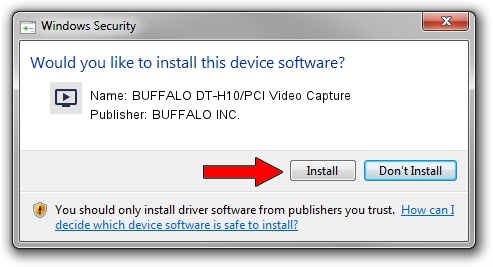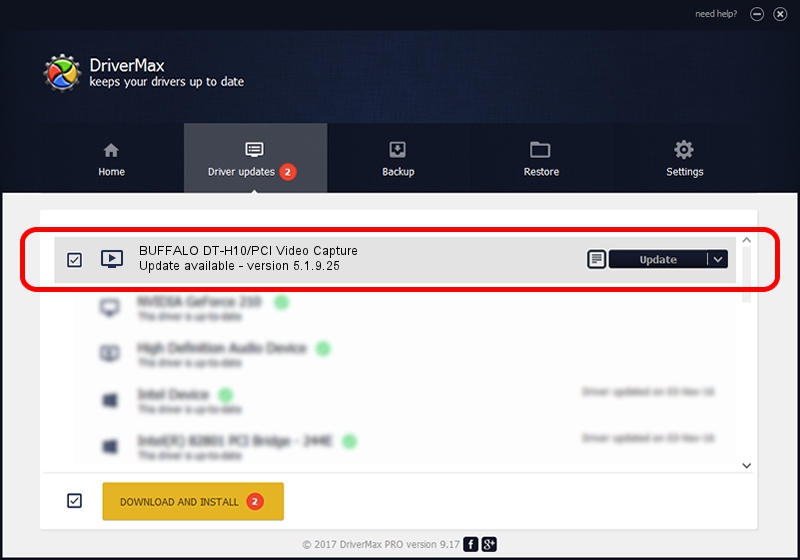Advertising seems to be blocked by your browser.
The ads help us provide this software and web site to you for free.
Please support our project by allowing our site to show ads.
Home /
Manufacturers /
BUFFALO INC. /
BUFFALO DT-H10/PCI Video Capture /
USB/VID_0411&PID_016B /
5.1.9.25 Jul 25, 2011
BUFFALO INC. BUFFALO DT-H10/PCI Video Capture driver download and installation
BUFFALO DT-H10/PCI Video Capture is a MEDIA device. The Windows version of this driver was developed by BUFFALO INC.. The hardware id of this driver is USB/VID_0411&PID_016B.
1. BUFFALO INC. BUFFALO DT-H10/PCI Video Capture driver - how to install it manually
- Download the setup file for BUFFALO INC. BUFFALO DT-H10/PCI Video Capture driver from the location below. This download link is for the driver version 5.1.9.25 dated 2011-07-25.
- Run the driver setup file from a Windows account with the highest privileges (rights). If your UAC (User Access Control) is started then you will have to accept of the driver and run the setup with administrative rights.
- Follow the driver installation wizard, which should be pretty easy to follow. The driver installation wizard will scan your PC for compatible devices and will install the driver.
- Restart your PC and enjoy the fresh driver, as you can see it was quite smple.
This driver was installed by many users and received an average rating of 3.9 stars out of 23665 votes.
2. How to use DriverMax to install BUFFALO INC. BUFFALO DT-H10/PCI Video Capture driver
The advantage of using DriverMax is that it will install the driver for you in the easiest possible way and it will keep each driver up to date. How easy can you install a driver using DriverMax? Let's take a look!
- Start DriverMax and press on the yellow button named ~SCAN FOR DRIVER UPDATES NOW~. Wait for DriverMax to scan and analyze each driver on your computer.
- Take a look at the list of detected driver updates. Scroll the list down until you find the BUFFALO INC. BUFFALO DT-H10/PCI Video Capture driver. Click on Update.
- That's it, you installed your first driver!

Jul 29 2016 2:26AM / Written by Andreea Kartman for DriverMax
follow @DeeaKartman