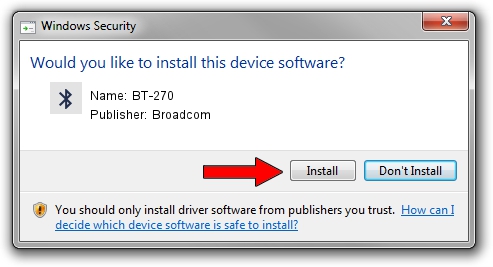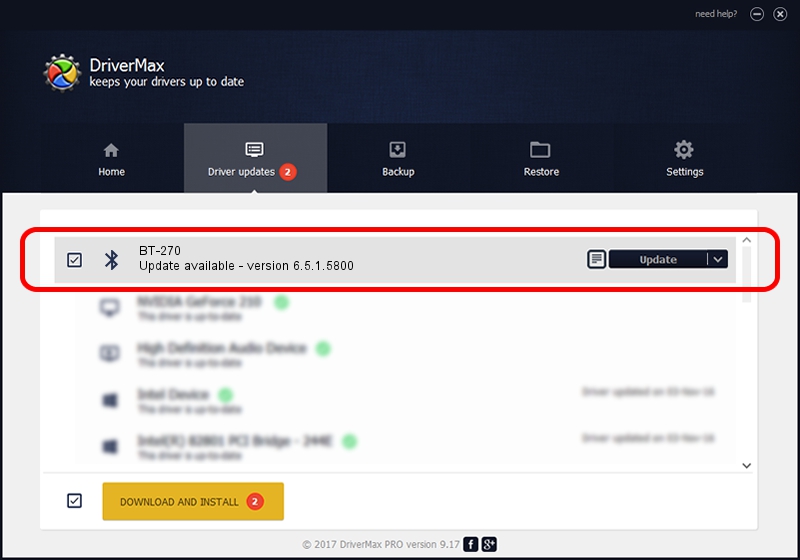Advertising seems to be blocked by your browser.
The ads help us provide this software and web site to you for free.
Please support our project by allowing our site to show ads.
Broadcom BT-270 how to download and install the driver
BT-270 is a Bluetooth hardware device. This Windows driver was developed by Broadcom. In order to make sure you are downloading the exact right driver the hardware id is USB/VID_0B05&Pid_1788.
1. Broadcom BT-270 driver - how to install it manually
- You can download from the link below the driver installer file for the Broadcom BT-270 driver. The archive contains version 6.5.1.5800 dated 2014-07-17 of the driver.
- Start the driver installer file from a user account with administrative rights. If your User Access Control Service (UAC) is enabled please confirm the installation of the driver and run the setup with administrative rights.
- Go through the driver installation wizard, which will guide you; it should be quite easy to follow. The driver installation wizard will analyze your computer and will install the right driver.
- When the operation finishes shutdown and restart your PC in order to use the updated driver. It is as simple as that to install a Windows driver!
This driver was installed by many users and received an average rating of 3.4 stars out of 4752 votes.
2. How to use DriverMax to install Broadcom BT-270 driver
The most important advantage of using DriverMax is that it will install the driver for you in the easiest possible way and it will keep each driver up to date, not just this one. How can you install a driver using DriverMax? Let's see!
- Start DriverMax and push on the yellow button named ~SCAN FOR DRIVER UPDATES NOW~. Wait for DriverMax to scan and analyze each driver on your computer.
- Take a look at the list of available driver updates. Scroll the list down until you locate the Broadcom BT-270 driver. Click on Update.
- Finished installing the driver!

Jun 23 2016 2:03AM / Written by Dan Armano for DriverMax
follow @danarm