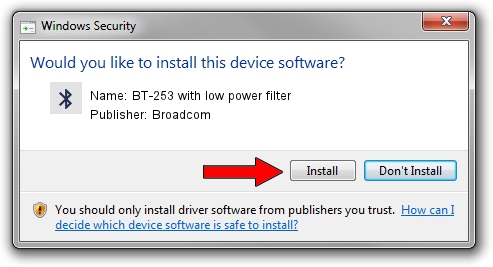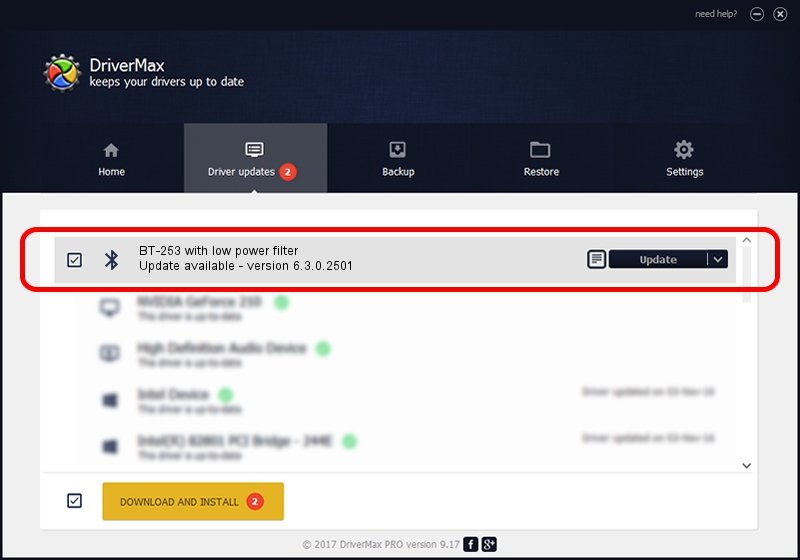Advertising seems to be blocked by your browser.
The ads help us provide this software and web site to you for free.
Please support our project by allowing our site to show ads.
Home /
Manufacturers /
Broadcom /
BT-253 with low power filter /
USB/VID_0B05&PID_B700 /
6.3.0.2501 Mar 24, 2010
Broadcom BT-253 with low power filter how to download and install the driver
BT-253 with low power filter is a Bluetooth hardware device. This Windows driver was developed by Broadcom. USB/VID_0B05&PID_B700 is the matching hardware id of this device.
1. How to manually install Broadcom BT-253 with low power filter driver
- Download the setup file for Broadcom BT-253 with low power filter driver from the link below. This is the download link for the driver version 6.3.0.2501 released on 2010-03-24.
- Run the driver installation file from a Windows account with administrative rights. If your User Access Control (UAC) is running then you will have to accept of the driver and run the setup with administrative rights.
- Follow the driver installation wizard, which should be quite easy to follow. The driver installation wizard will analyze your PC for compatible devices and will install the driver.
- Shutdown and restart your computer and enjoy the fresh driver, as you can see it was quite smple.
This driver was installed by many users and received an average rating of 3.5 stars out of 38251 votes.
2. The easy way: using DriverMax to install Broadcom BT-253 with low power filter driver
The most important advantage of using DriverMax is that it will install the driver for you in the easiest possible way and it will keep each driver up to date. How can you install a driver using DriverMax? Let's see!
- Open DriverMax and press on the yellow button named ~SCAN FOR DRIVER UPDATES NOW~. Wait for DriverMax to scan and analyze each driver on your PC.
- Take a look at the list of detected driver updates. Search the list until you find the Broadcom BT-253 with low power filter driver. Click the Update button.
- Finished installing the driver!

Jul 3 2016 8:15AM / Written by Andreea Kartman for DriverMax
follow @DeeaKartman