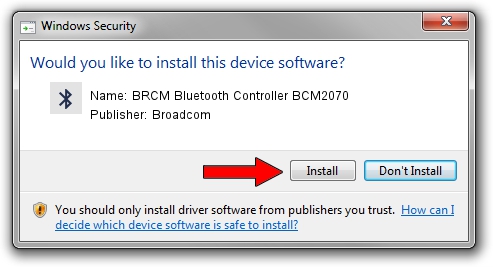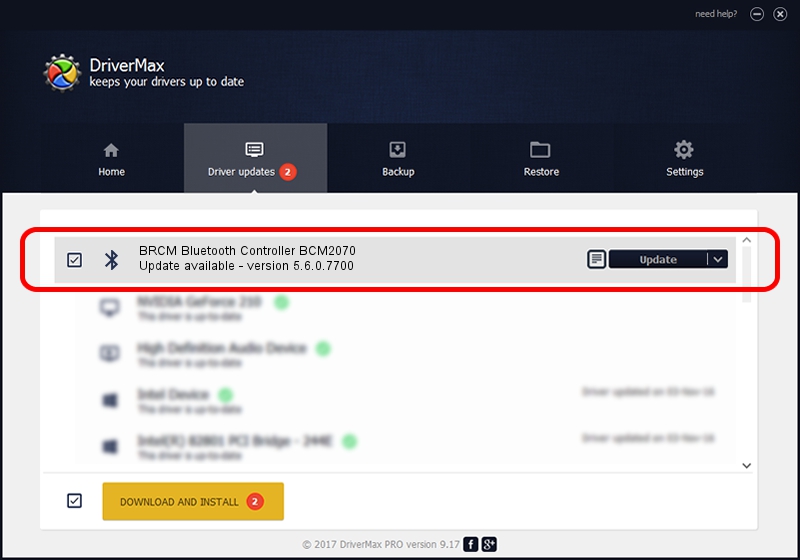Advertising seems to be blocked by your browser.
The ads help us provide this software and web site to you for free.
Please support our project by allowing our site to show ads.
Home /
Manufacturers /
Broadcom /
BRCM Bluetooth Controller BCM2070 /
USB/VID_1690&PID_0737 /
5.6.0.7700 Dec 01, 2011
Broadcom BRCM Bluetooth Controller BCM2070 how to download and install the driver
BRCM Bluetooth Controller BCM2070 is a Bluetooth for Windows device. This Windows driver was developed by Broadcom. The hardware id of this driver is USB/VID_1690&PID_0737.
1. Manually install Broadcom BRCM Bluetooth Controller BCM2070 driver
- Download the driver setup file for Broadcom BRCM Bluetooth Controller BCM2070 driver from the location below. This download link is for the driver version 5.6.0.7700 released on 2011-12-01.
- Start the driver installation file from a Windows account with administrative rights. If your User Access Control (UAC) is running then you will have to confirm the installation of the driver and run the setup with administrative rights.
- Follow the driver setup wizard, which should be quite easy to follow. The driver setup wizard will analyze your PC for compatible devices and will install the driver.
- Restart your PC and enjoy the new driver, it is as simple as that.
This driver received an average rating of 3.8 stars out of 71367 votes.
2. How to use DriverMax to install Broadcom BRCM Bluetooth Controller BCM2070 driver
The most important advantage of using DriverMax is that it will install the driver for you in the easiest possible way and it will keep each driver up to date. How can you install a driver using DriverMax? Let's take a look!
- Start DriverMax and push on the yellow button named ~SCAN FOR DRIVER UPDATES NOW~. Wait for DriverMax to scan and analyze each driver on your PC.
- Take a look at the list of detected driver updates. Scroll the list down until you find the Broadcom BRCM Bluetooth Controller BCM2070 driver. Click the Update button.
- That's it, you installed your first driver!

Jul 18 2016 12:56PM / Written by Andreea Kartman for DriverMax
follow @DeeaKartman