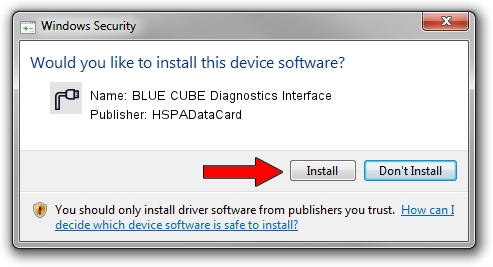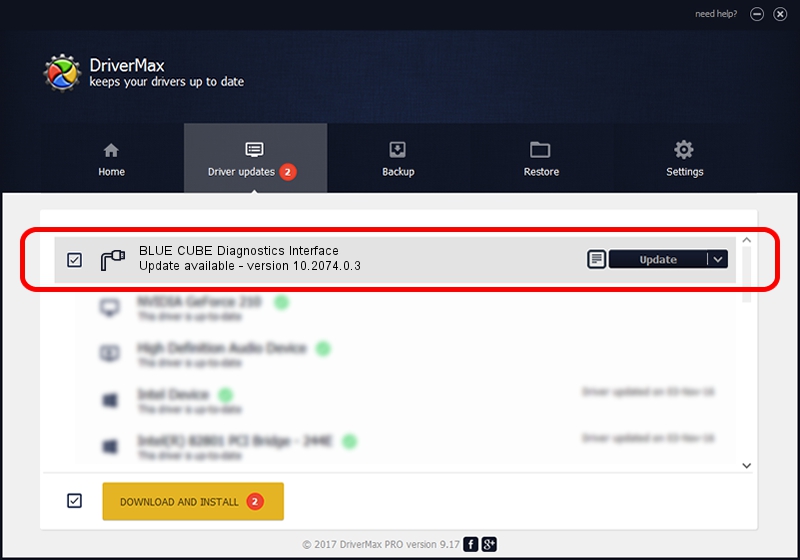Advertising seems to be blocked by your browser.
The ads help us provide this software and web site to you for free.
Please support our project by allowing our site to show ads.
Home /
Manufacturers /
HSPADataCard /
BLUE CUBE Diagnostics Interface /
USB/VID_19D2&PID_0054&MI_02 /
10.2074.0.3 Oct 27, 2011
Download and install HSPADataCard BLUE CUBE Diagnostics Interface driver
BLUE CUBE Diagnostics Interface is a Ports hardware device. The developer of this driver was HSPADataCard. The hardware id of this driver is USB/VID_19D2&PID_0054&MI_02.
1. Install HSPADataCard BLUE CUBE Diagnostics Interface driver manually
- You can download from the link below the driver installer file for the HSPADataCard BLUE CUBE Diagnostics Interface driver. The archive contains version 10.2074.0.3 dated 2011-10-27 of the driver.
- Run the driver installer file from a user account with the highest privileges (rights). If your UAC (User Access Control) is started please accept of the driver and run the setup with administrative rights.
- Go through the driver setup wizard, which will guide you; it should be quite easy to follow. The driver setup wizard will analyze your computer and will install the right driver.
- When the operation finishes shutdown and restart your PC in order to use the updated driver. As you can see it was quite smple to install a Windows driver!
Size of this driver: 72088 bytes (70.40 KB)
This driver was rated with an average of 4.2 stars by 69473 users.
This driver is compatible with the following versions of Windows:
- This driver works on Windows 2000 64 bits
- This driver works on Windows Server 2003 64 bits
- This driver works on Windows XP 64 bits
- This driver works on Windows Vista 64 bits
- This driver works on Windows 7 64 bits
- This driver works on Windows 8 64 bits
- This driver works on Windows 8.1 64 bits
- This driver works on Windows 10 64 bits
- This driver works on Windows 11 64 bits
2. Using DriverMax to install HSPADataCard BLUE CUBE Diagnostics Interface driver
The advantage of using DriverMax is that it will install the driver for you in the easiest possible way and it will keep each driver up to date. How can you install a driver using DriverMax? Let's take a look!
- Start DriverMax and push on the yellow button that says ~SCAN FOR DRIVER UPDATES NOW~. Wait for DriverMax to analyze each driver on your PC.
- Take a look at the list of detected driver updates. Search the list until you locate the HSPADataCard BLUE CUBE Diagnostics Interface driver. Click the Update button.
- That's it, you installed your first driver!