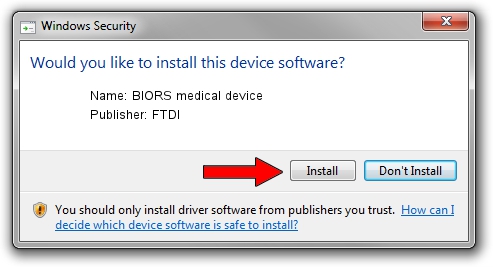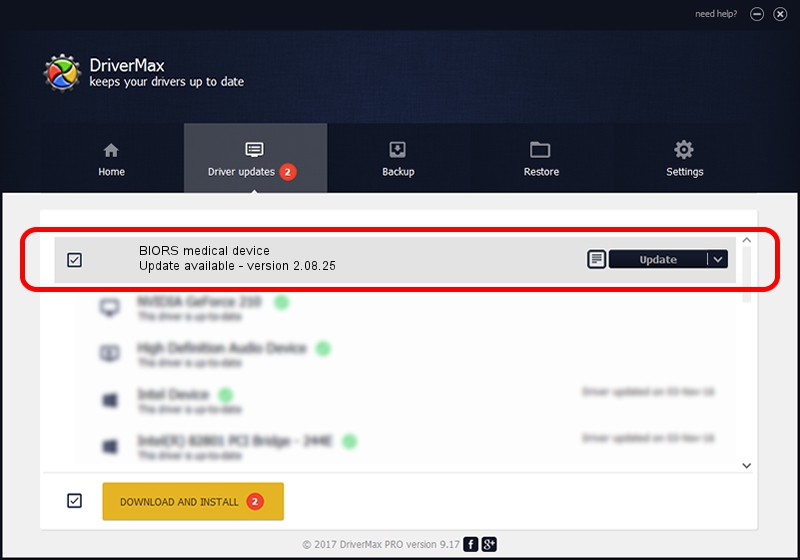Advertising seems to be blocked by your browser.
The ads help us provide this software and web site to you for free.
Please support our project by allowing our site to show ads.
Driver for FTDI BIORS medical device - downloading and installing it
BIORS medical device is a USB Universal Serial Bus device. The developer of this driver was FTDI. USB/VID_1970&PID_3011 is the matching hardware id of this device.
1. Install FTDI BIORS medical device driver manually
- Download the setup file for FTDI BIORS medical device driver from the link below. This download link is for the driver version 2.08.25 released on 2012-04-10.
- Start the driver installation file from a Windows account with administrative rights. If your User Access Control Service (UAC) is running then you will have to confirm the installation of the driver and run the setup with administrative rights.
- Follow the driver setup wizard, which should be quite straightforward. The driver setup wizard will analyze your PC for compatible devices and will install the driver.
- Restart your PC and enjoy the updated driver, as you can see it was quite smple.
Download size of the driver: 446328 bytes (435.87 KB)
Driver rating 4.2 stars out of 12583 votes.
This driver is fully compatible with the following versions of Windows:
- This driver works on Windows 2000 64 bits
- This driver works on Windows Server 2003 64 bits
- This driver works on Windows XP 64 bits
- This driver works on Windows Vista 64 bits
- This driver works on Windows 7 64 bits
- This driver works on Windows 8 64 bits
- This driver works on Windows 8.1 64 bits
- This driver works on Windows 10 64 bits
- This driver works on Windows 11 64 bits
2. Installing the FTDI BIORS medical device driver using DriverMax: the easy way
The most important advantage of using DriverMax is that it will install the driver for you in just a few seconds and it will keep each driver up to date. How can you install a driver using DriverMax? Let's take a look!
- Open DriverMax and click on the yellow button that says ~SCAN FOR DRIVER UPDATES NOW~. Wait for DriverMax to scan and analyze each driver on your PC.
- Take a look at the list of detected driver updates. Scroll the list down until you find the FTDI BIORS medical device driver. Click on Update.
- Finished installing the driver!

May 20 2024 12:48PM / Written by Andreea Kartman for DriverMax
follow @DeeaKartman