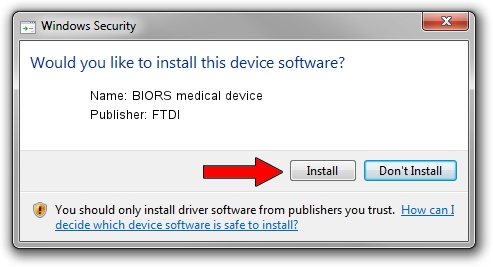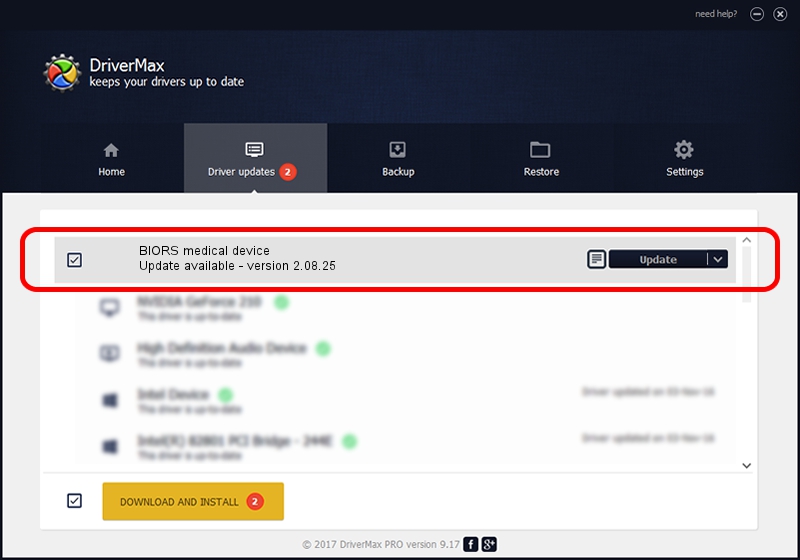Advertising seems to be blocked by your browser.
The ads help us provide this software and web site to you for free.
Please support our project by allowing our site to show ads.
FTDI BIORS medical device how to download and install the driver
BIORS medical device is a USB Universal Serial Bus hardware device. This Windows driver was developed by FTDI. The hardware id of this driver is USB/VID_1970&PID_3005.
1. How to manually install FTDI BIORS medical device driver
- You can download from the link below the driver installer file for the FTDI BIORS medical device driver. The archive contains version 2.08.25 released on 2012-04-10 of the driver.
- Run the driver installer file from a user account with administrative rights. If your User Access Control (UAC) is running please confirm the installation of the driver and run the setup with administrative rights.
- Follow the driver installation wizard, which will guide you; it should be quite easy to follow. The driver installation wizard will scan your computer and will install the right driver.
- When the operation finishes shutdown and restart your PC in order to use the updated driver. As you can see it was quite smple to install a Windows driver!
Size of this driver: 446328 bytes (435.87 KB)
This driver was installed by many users and received an average rating of 4.5 stars out of 12680 votes.
This driver is fully compatible with the following versions of Windows:
- This driver works on Windows 2000 64 bits
- This driver works on Windows Server 2003 64 bits
- This driver works on Windows XP 64 bits
- This driver works on Windows Vista 64 bits
- This driver works on Windows 7 64 bits
- This driver works on Windows 8 64 bits
- This driver works on Windows 8.1 64 bits
- This driver works on Windows 10 64 bits
- This driver works on Windows 11 64 bits
2. Installing the FTDI BIORS medical device driver using DriverMax: the easy way
The advantage of using DriverMax is that it will install the driver for you in just a few seconds and it will keep each driver up to date. How can you install a driver with DriverMax? Let's follow a few steps!
- Start DriverMax and press on the yellow button that says ~SCAN FOR DRIVER UPDATES NOW~. Wait for DriverMax to scan and analyze each driver on your PC.
- Take a look at the list of driver updates. Search the list until you find the FTDI BIORS medical device driver. Click on Update.
- That's it, you installed your first driver!

May 20 2024 12:47PM / Written by Daniel Statescu for DriverMax
follow @DanielStatescu