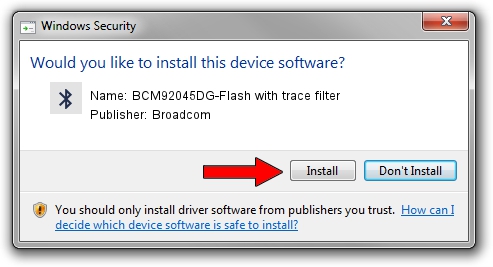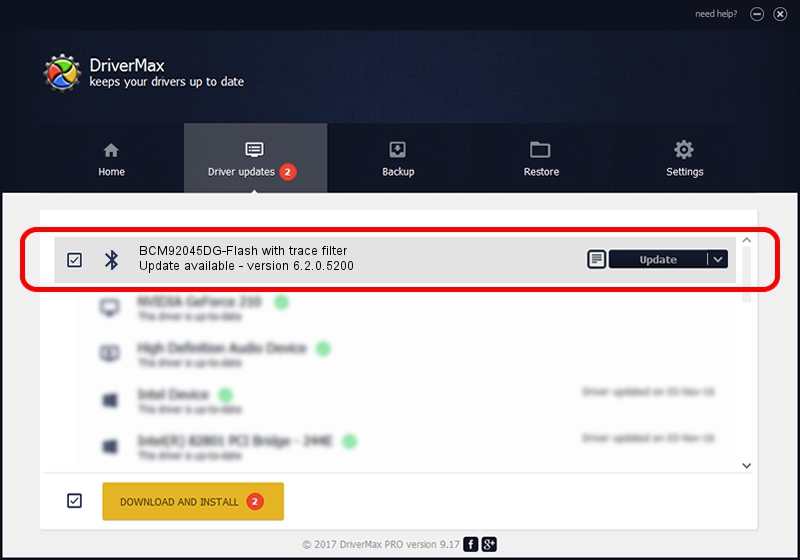Advertising seems to be blocked by your browser.
The ads help us provide this software and web site to you for free.
Please support our project by allowing our site to show ads.
Home /
Manufacturers /
Broadcom /
BCM92045DG-Flash with trace filter /
USB/VID_07B8&PID_B033 /
6.2.0.5200 Aug 27, 2008
Broadcom BCM92045DG-Flash with trace filter driver download and installation
BCM92045DG-Flash with trace filter is a Bluetooth device. The Windows version of this driver was developed by Broadcom. In order to make sure you are downloading the exact right driver the hardware id is USB/VID_07B8&PID_B033.
1. Install Broadcom BCM92045DG-Flash with trace filter driver manually
- You can download from the link below the driver installer file for the Broadcom BCM92045DG-Flash with trace filter driver. The archive contains version 6.2.0.5200 released on 2008-08-27 of the driver.
- Run the driver installer file from a user account with administrative rights. If your UAC (User Access Control) is enabled please accept of the driver and run the setup with administrative rights.
- Go through the driver installation wizard, which will guide you; it should be pretty easy to follow. The driver installation wizard will scan your PC and will install the right driver.
- When the operation finishes restart your computer in order to use the updated driver. As you can see it was quite smple to install a Windows driver!
Driver file size: 43497 bytes (42.48 KB)
Driver rating 4.1 stars out of 86643 votes.
This driver was released for the following versions of Windows:
- This driver works on Windows 2000 64 bits
- This driver works on Windows Server 2003 64 bits
- This driver works on Windows XP 64 bits
- This driver works on Windows Vista 64 bits
- This driver works on Windows 7 64 bits
- This driver works on Windows 8 64 bits
- This driver works on Windows 8.1 64 bits
- This driver works on Windows 10 64 bits
- This driver works on Windows 11 64 bits
2. Installing the Broadcom BCM92045DG-Flash with trace filter driver using DriverMax: the easy way
The advantage of using DriverMax is that it will setup the driver for you in the easiest possible way and it will keep each driver up to date. How can you install a driver using DriverMax? Let's take a look!
- Open DriverMax and press on the yellow button named ~SCAN FOR DRIVER UPDATES NOW~. Wait for DriverMax to analyze each driver on your PC.
- Take a look at the list of driver updates. Scroll the list down until you find the Broadcom BCM92045DG-Flash with trace filter driver. Click on Update.
- That's it, you installed your first driver!

Aug 7 2016 4:02PM / Written by Dan Armano for DriverMax
follow @danarm