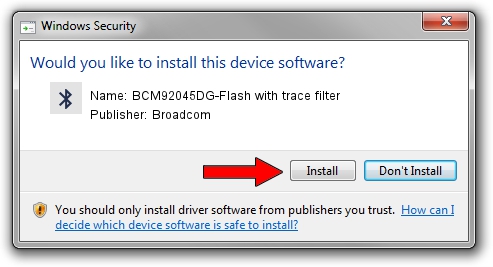Advertising seems to be blocked by your browser.
The ads help us provide this software and web site to you for free.
Please support our project by allowing our site to show ads.
Home /
Manufacturers /
Broadcom /
BCM92045DG-Flash with trace filter /
USB/VID_07B8&PID_B02B /
6.2.0.300 Sep 14, 2007
Broadcom BCM92045DG-Flash with trace filter how to download and install the driver
BCM92045DG-Flash with trace filter is a Bluetooth device. The developer of this driver was Broadcom. USB/VID_07B8&PID_B02B is the matching hardware id of this device.
1. How to manually install Broadcom BCM92045DG-Flash with trace filter driver
- Download the driver setup file for Broadcom BCM92045DG-Flash with trace filter driver from the location below. This download link is for the driver version 6.2.0.300 dated 2007-09-14.
- Run the driver setup file from a Windows account with the highest privileges (rights). If your UAC (User Access Control) is running then you will have to confirm the installation of the driver and run the setup with administrative rights.
- Go through the driver setup wizard, which should be quite easy to follow. The driver setup wizard will analyze your PC for compatible devices and will install the driver.
- Restart your PC and enjoy the updated driver, as you can see it was quite smple.
Size of this driver: 35206 bytes (34.38 KB)
This driver was rated with an average of 5 stars by 29194 users.
This driver will work for the following versions of Windows:
- This driver works on Windows 2000 64 bits
- This driver works on Windows Server 2003 64 bits
- This driver works on Windows XP 64 bits
- This driver works on Windows Vista 64 bits
- This driver works on Windows 7 64 bits
- This driver works on Windows 8 64 bits
- This driver works on Windows 8.1 64 bits
- This driver works on Windows 10 64 bits
- This driver works on Windows 11 64 bits
2. Using DriverMax to install Broadcom BCM92045DG-Flash with trace filter driver
The most important advantage of using DriverMax is that it will install the driver for you in just a few seconds and it will keep each driver up to date. How can you install a driver with DriverMax? Let's take a look!
- Start DriverMax and press on the yellow button that says ~SCAN FOR DRIVER UPDATES NOW~. Wait for DriverMax to scan and analyze each driver on your PC.
- Take a look at the list of detected driver updates. Scroll the list down until you find the Broadcom BCM92045DG-Flash with trace filter driver. Click on Update.
- Finished installing the driver!

Jul 5 2016 9:50AM / Written by Dan Armano for DriverMax
follow @danarm