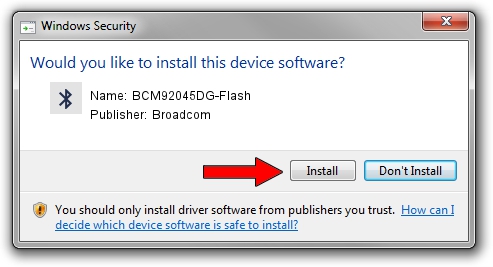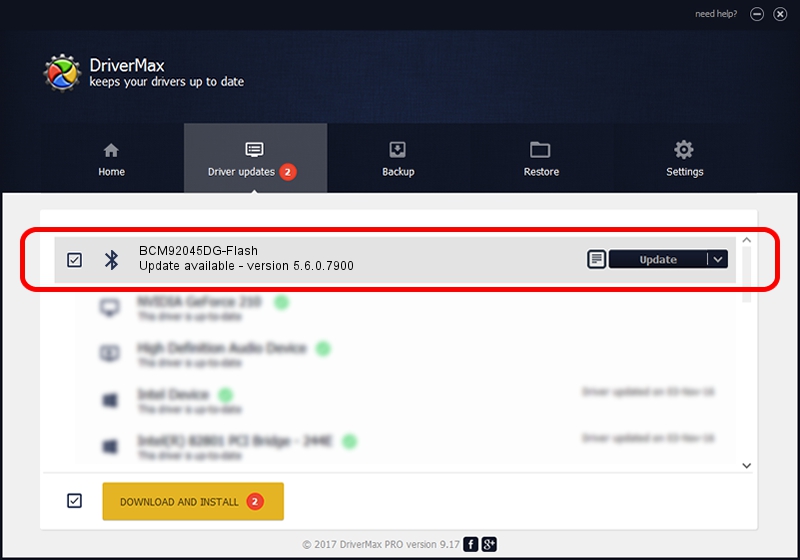Advertising seems to be blocked by your browser.
The ads help us provide this software and web site to you for free.
Please support our project by allowing our site to show ads.
Home /
Manufacturers /
Broadcom /
BCM92045DG-Flash /
USB/VID_07B8&PID_B033 /
5.6.0.7900 Feb 24, 2012
Driver for Broadcom BCM92045DG-Flash - downloading and installing it
BCM92045DG-Flash is a Bluetooth for Windows device. The developer of this driver was Broadcom. USB/VID_07B8&PID_B033 is the matching hardware id of this device.
1. Broadcom BCM92045DG-Flash - install the driver manually
- Download the driver setup file for Broadcom BCM92045DG-Flash driver from the location below. This download link is for the driver version 5.6.0.7900 dated 2012-02-24.
- Start the driver setup file from a Windows account with the highest privileges (rights). If your User Access Control (UAC) is running then you will have to confirm the installation of the driver and run the setup with administrative rights.
- Go through the driver installation wizard, which should be quite straightforward. The driver installation wizard will scan your PC for compatible devices and will install the driver.
- Restart your computer and enjoy the fresh driver, it is as simple as that.
Driver rating 3.1 stars out of 83235 votes.
2. Using DriverMax to install Broadcom BCM92045DG-Flash driver
The most important advantage of using DriverMax is that it will setup the driver for you in just a few seconds and it will keep each driver up to date, not just this one. How can you install a driver with DriverMax? Let's follow a few steps!
- Start DriverMax and click on the yellow button named ~SCAN FOR DRIVER UPDATES NOW~. Wait for DriverMax to scan and analyze each driver on your PC.
- Take a look at the list of detected driver updates. Scroll the list down until you find the Broadcom BCM92045DG-Flash driver. Click on Update.
- That's all, the driver is now installed!

Jul 21 2016 2:51PM / Written by Dan Armano for DriverMax
follow @danarm