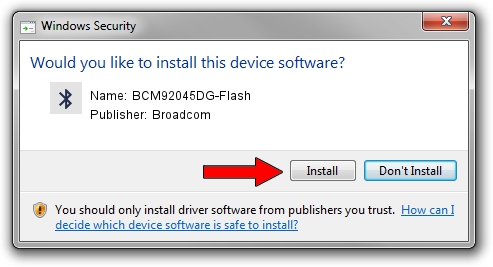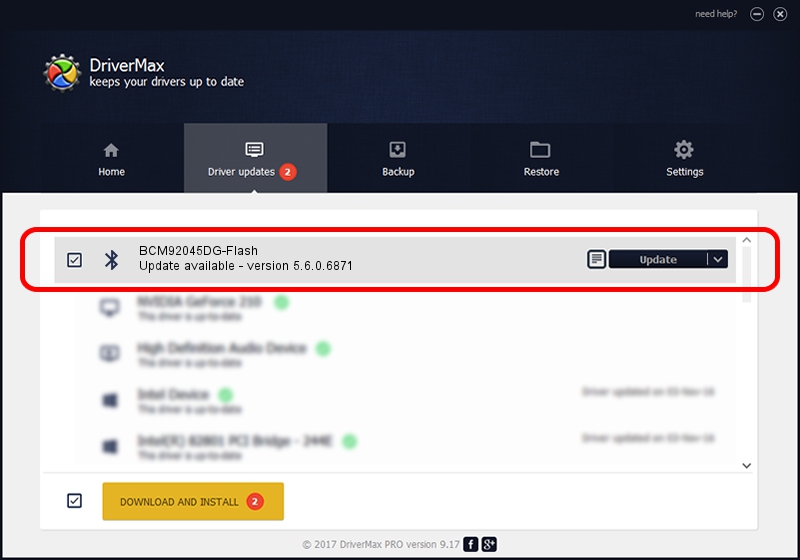Advertising seems to be blocked by your browser.
The ads help us provide this software and web site to you for free.
Please support our project by allowing our site to show ads.
Home /
Manufacturers /
Broadcom /
BCM92045DG-Flash /
USB/VID_07B8&PID_B033 /
5.6.0.6871 Apr 01, 2011
Broadcom BCM92045DG-Flash driver download and installation
BCM92045DG-Flash is a Bluetooth for Windows device. The Windows version of this driver was developed by Broadcom. USB/VID_07B8&PID_B033 is the matching hardware id of this device.
1. Broadcom BCM92045DG-Flash driver - how to install it manually
- You can download from the link below the driver setup file for the Broadcom BCM92045DG-Flash driver. The archive contains version 5.6.0.6871 dated 2011-04-01 of the driver.
- Start the driver installer file from a user account with administrative rights. If your User Access Control (UAC) is enabled please accept of the driver and run the setup with administrative rights.
- Go through the driver setup wizard, which will guide you; it should be quite easy to follow. The driver setup wizard will analyze your PC and will install the right driver.
- When the operation finishes shutdown and restart your computer in order to use the updated driver. It is as simple as that to install a Windows driver!
Driver rating 3 stars out of 50539 votes.
2. Installing the Broadcom BCM92045DG-Flash driver using DriverMax: the easy way
The most important advantage of using DriverMax is that it will install the driver for you in the easiest possible way and it will keep each driver up to date, not just this one. How can you install a driver using DriverMax? Let's see!
- Open DriverMax and push on the yellow button named ~SCAN FOR DRIVER UPDATES NOW~. Wait for DriverMax to scan and analyze each driver on your PC.
- Take a look at the list of detected driver updates. Scroll the list down until you find the Broadcom BCM92045DG-Flash driver. Click on Update.
- That's it, you installed your first driver!

Aug 1 2016 11:48PM / Written by Andreea Kartman for DriverMax
follow @DeeaKartman