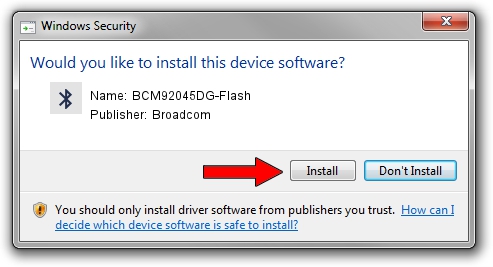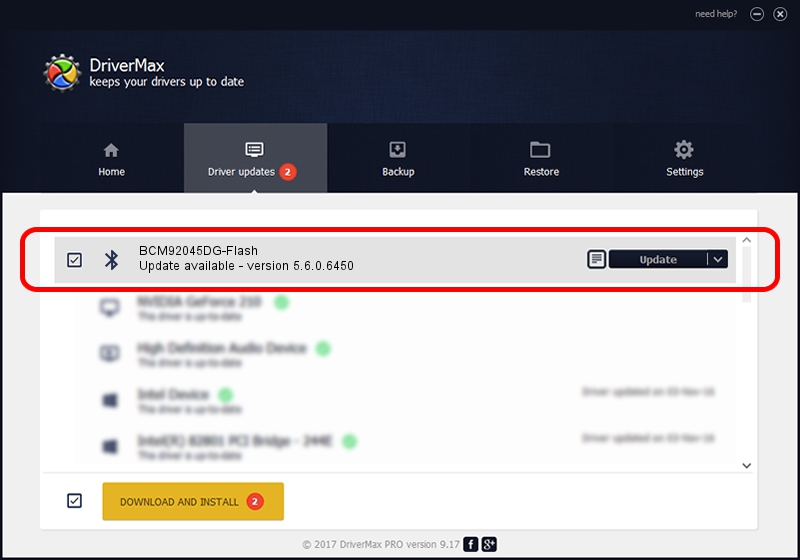Advertising seems to be blocked by your browser.
The ads help us provide this software and web site to you for free.
Please support our project by allowing our site to show ads.
Home /
Manufacturers /
Broadcom /
BCM92045DG-Flash /
USB/VID_07B8&PID_B033 /
5.6.0.6450 Dec 08, 2010
Broadcom BCM92045DG-Flash driver download and installation
BCM92045DG-Flash is a Bluetooth for Windows device. This driver was developed by Broadcom. In order to make sure you are downloading the exact right driver the hardware id is USB/VID_07B8&PID_B033.
1. Broadcom BCM92045DG-Flash driver - how to install it manually
- You can download from the link below the driver setup file for the Broadcom BCM92045DG-Flash driver. The archive contains version 5.6.0.6450 dated 2010-12-08 of the driver.
- Run the driver installer file from a user account with administrative rights. If your User Access Control (UAC) is running please accept of the driver and run the setup with administrative rights.
- Go through the driver setup wizard, which will guide you; it should be pretty easy to follow. The driver setup wizard will analyze your computer and will install the right driver.
- When the operation finishes shutdown and restart your computer in order to use the updated driver. As you can see it was quite smple to install a Windows driver!
This driver was rated with an average of 4 stars by 79114 users.
2. How to install Broadcom BCM92045DG-Flash driver using DriverMax
The most important advantage of using DriverMax is that it will install the driver for you in just a few seconds and it will keep each driver up to date. How can you install a driver with DriverMax? Let's see!
- Open DriverMax and click on the yellow button named ~SCAN FOR DRIVER UPDATES NOW~. Wait for DriverMax to analyze each driver on your computer.
- Take a look at the list of available driver updates. Search the list until you locate the Broadcom BCM92045DG-Flash driver. Click the Update button.
- That's it, you installed your first driver!

Jul 6 2016 12:33AM / Written by Daniel Statescu for DriverMax
follow @DanielStatescu