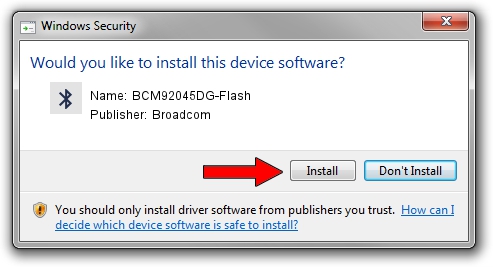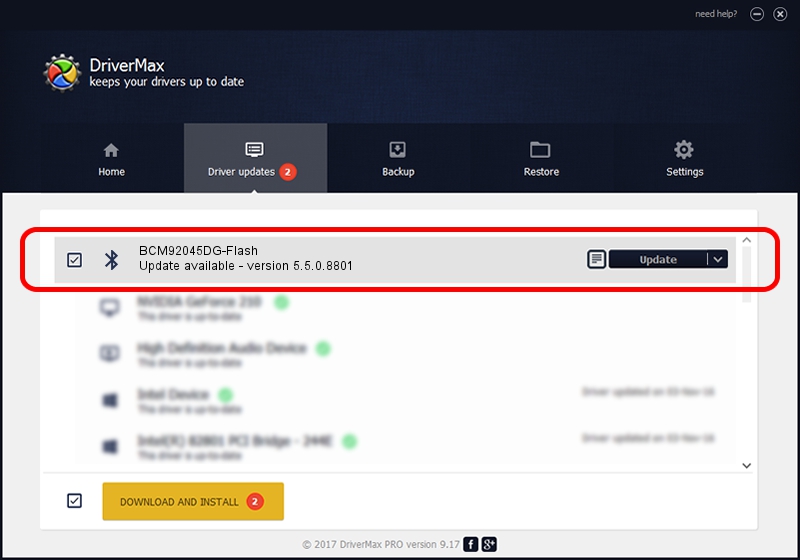Advertising seems to be blocked by your browser.
The ads help us provide this software and web site to you for free.
Please support our project by allowing our site to show ads.
Home /
Manufacturers /
Broadcom /
BCM92045DG-Flash /
USB/VID_07B8&PID_B033 /
5.5.0.8801 May 10, 2010
Driver for Broadcom BCM92045DG-Flash - downloading and installing it
BCM92045DG-Flash is a Bluetooth for Windows hardware device. This Windows driver was developed by Broadcom. The hardware id of this driver is USB/VID_07B8&PID_B033; this string has to match your hardware.
1. Broadcom BCM92045DG-Flash driver - how to install it manually
- Download the driver setup file for Broadcom BCM92045DG-Flash driver from the link below. This is the download link for the driver version 5.5.0.8801 released on 2010-05-10.
- Run the driver setup file from a Windows account with administrative rights. If your UAC (User Access Control) is running then you will have to accept of the driver and run the setup with administrative rights.
- Go through the driver setup wizard, which should be quite easy to follow. The driver setup wizard will scan your PC for compatible devices and will install the driver.
- Shutdown and restart your PC and enjoy the fresh driver, as you can see it was quite smple.
This driver was rated with an average of 3.5 stars by 82059 users.
2. Installing the Broadcom BCM92045DG-Flash driver using DriverMax: the easy way
The advantage of using DriverMax is that it will install the driver for you in the easiest possible way and it will keep each driver up to date, not just this one. How easy can you install a driver with DriverMax? Let's see!
- Start DriverMax and click on the yellow button that says ~SCAN FOR DRIVER UPDATES NOW~. Wait for DriverMax to scan and analyze each driver on your computer.
- Take a look at the list of detected driver updates. Search the list until you locate the Broadcom BCM92045DG-Flash driver. Click the Update button.
- That's it, you installed your first driver!