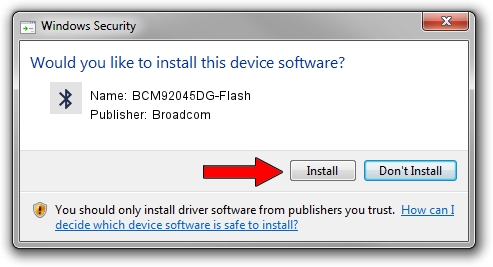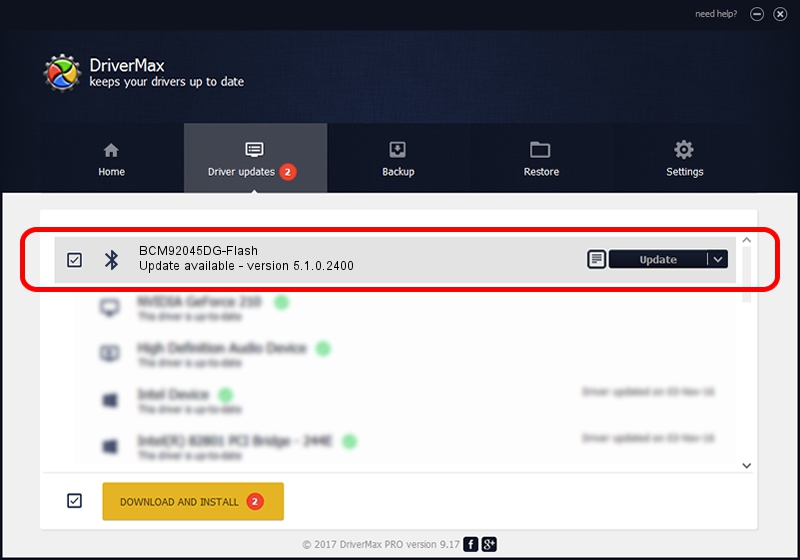Advertising seems to be blocked by your browser.
The ads help us provide this software and web site to you for free.
Please support our project by allowing our site to show ads.
Home /
Manufacturers /
Broadcom /
BCM92045DG-Flash /
USB/VID_07B8&PID_B033 /
5.1.0.2400 Oct 03, 2006
Broadcom BCM92045DG-Flash - two ways of downloading and installing the driver
BCM92045DG-Flash is a Bluetooth for Windows device. The Windows version of this driver was developed by Broadcom. The hardware id of this driver is USB/VID_07B8&PID_B033; this string has to match your hardware.
1. Broadcom BCM92045DG-Flash - install the driver manually
- Download the setup file for Broadcom BCM92045DG-Flash driver from the location below. This is the download link for the driver version 5.1.0.2400 dated 2006-10-03.
- Run the driver installation file from a Windows account with the highest privileges (rights). If your User Access Control Service (UAC) is enabled then you will have to accept of the driver and run the setup with administrative rights.
- Follow the driver installation wizard, which should be pretty straightforward. The driver installation wizard will scan your PC for compatible devices and will install the driver.
- Restart your PC and enjoy the fresh driver, it is as simple as that.
The file size of this driver is 78178 bytes (76.35 KB)
This driver was installed by many users and received an average rating of 3.3 stars out of 80377 votes.
This driver is fully compatible with the following versions of Windows:
- This driver works on Windows 2000 32 bits
- This driver works on Windows Server 2003 32 bits
- This driver works on Windows XP 32 bits
- This driver works on Windows Vista 32 bits
- This driver works on Windows 7 32 bits
- This driver works on Windows 8 32 bits
- This driver works on Windows 8.1 32 bits
- This driver works on Windows 10 32 bits
- This driver works on Windows 11 32 bits
2. Using DriverMax to install Broadcom BCM92045DG-Flash driver
The advantage of using DriverMax is that it will setup the driver for you in the easiest possible way and it will keep each driver up to date. How can you install a driver with DriverMax? Let's take a look!
- Open DriverMax and press on the yellow button that says ~SCAN FOR DRIVER UPDATES NOW~. Wait for DriverMax to scan and analyze each driver on your computer.
- Take a look at the list of available driver updates. Scroll the list down until you find the Broadcom BCM92045DG-Flash driver. Click the Update button.
- That's all, the driver is now installed!

Jul 13 2016 1:49PM / Written by Andreea Kartman for DriverMax
follow @DeeaKartman