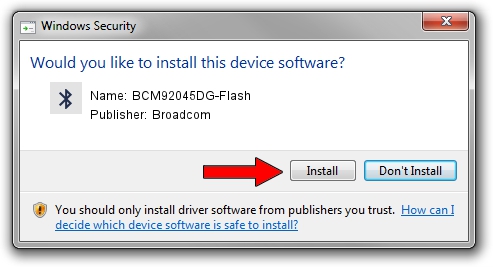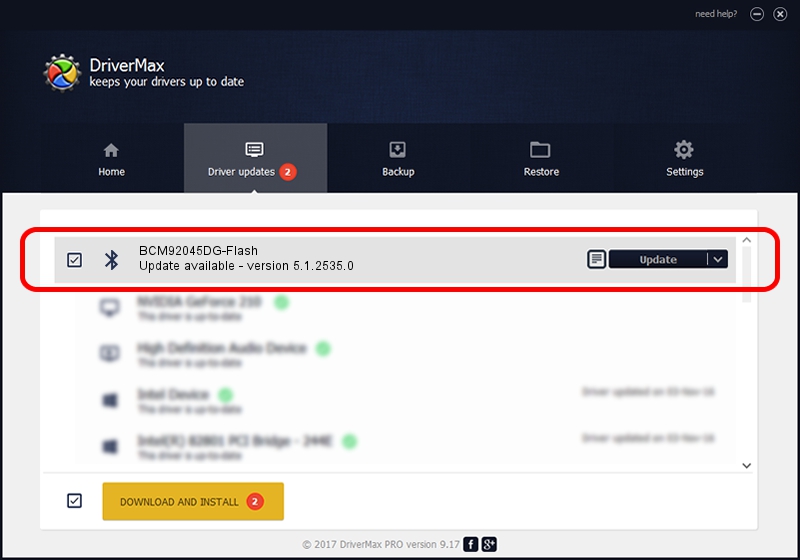Advertising seems to be blocked by your browser.
The ads help us provide this software and web site to you for free.
Please support our project by allowing our site to show ads.
Home /
Manufacturers /
Broadcom /
BCM92045DG-Flash /
USB/VID_07B8&PID_B032 /
5.1.2535.0 Oct 24, 2006
Broadcom BCM92045DG-Flash how to download and install the driver
BCM92045DG-Flash is a Bluetooth device. The Windows version of this driver was developed by Broadcom. The hardware id of this driver is USB/VID_07B8&PID_B032; this string has to match your hardware.
1. Broadcom BCM92045DG-Flash driver - how to install it manually
- You can download from the link below the driver setup file for the Broadcom BCM92045DG-Flash driver. The archive contains version 5.1.2535.0 dated 2006-10-24 of the driver.
- Run the driver installer file from a user account with the highest privileges (rights). If your User Access Control Service (UAC) is started please accept of the driver and run the setup with administrative rights.
- Go through the driver setup wizard, which will guide you; it should be pretty easy to follow. The driver setup wizard will analyze your computer and will install the right driver.
- When the operation finishes shutdown and restart your computer in order to use the updated driver. It is as simple as that to install a Windows driver!
File size of the driver: 10998 bytes (10.74 KB)
This driver was installed by many users and received an average rating of 3.7 stars out of 90425 votes.
This driver is compatible with the following versions of Windows:
- This driver works on Windows 2000 32 bits
- This driver works on Windows Server 2003 32 bits
- This driver works on Windows XP 32 bits
- This driver works on Windows Vista 32 bits
- This driver works on Windows 7 32 bits
- This driver works on Windows 8 32 bits
- This driver works on Windows 8.1 32 bits
- This driver works on Windows 10 32 bits
- This driver works on Windows 11 32 bits
2. How to install Broadcom BCM92045DG-Flash driver using DriverMax
The advantage of using DriverMax is that it will install the driver for you in just a few seconds and it will keep each driver up to date. How easy can you install a driver using DriverMax? Let's take a look!
- Start DriverMax and click on the yellow button that says ~SCAN FOR DRIVER UPDATES NOW~. Wait for DriverMax to scan and analyze each driver on your computer.
- Take a look at the list of driver updates. Scroll the list down until you find the Broadcom BCM92045DG-Flash driver. Click on Update.
- That's it, you installed your first driver!

Jul 12 2016 5:28AM / Written by Dan Armano for DriverMax
follow @danarm