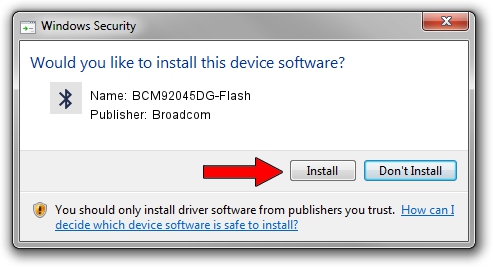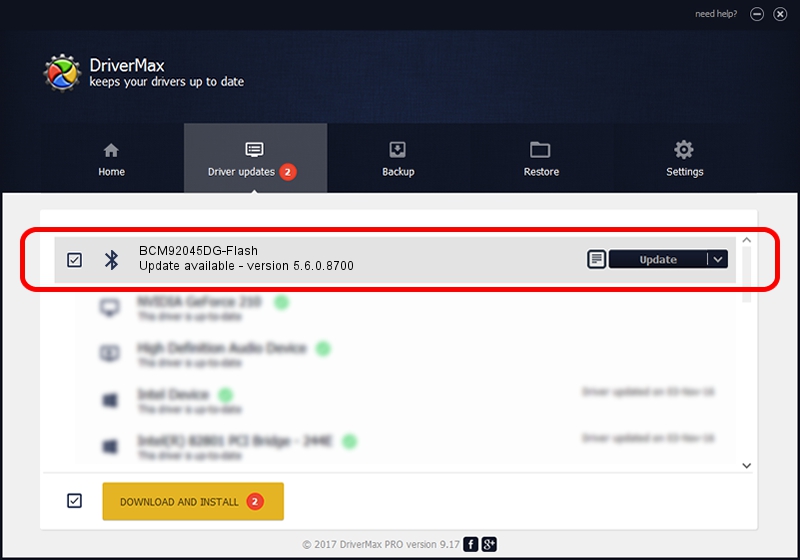Advertising seems to be blocked by your browser.
The ads help us provide this software and web site to you for free.
Please support our project by allowing our site to show ads.
Home /
Manufacturers /
Broadcom /
BCM92045DG-Flash /
USB/VID_07B8&PID_B031 /
5.6.0.8700 Oct 26, 2012
Broadcom BCM92045DG-Flash how to download and install the driver
BCM92045DG-Flash is a Bluetooth for Windows device. The Windows version of this driver was developed by Broadcom. In order to make sure you are downloading the exact right driver the hardware id is USB/VID_07B8&PID_B031.
1. Broadcom BCM92045DG-Flash driver - how to install it manually
- Download the driver setup file for Broadcom BCM92045DG-Flash driver from the location below. This download link is for the driver version 5.6.0.8700 released on 2012-10-26.
- Run the driver setup file from a Windows account with administrative rights. If your User Access Control Service (UAC) is enabled then you will have to accept of the driver and run the setup with administrative rights.
- Go through the driver installation wizard, which should be quite easy to follow. The driver installation wizard will scan your PC for compatible devices and will install the driver.
- Restart your computer and enjoy the updated driver, as you can see it was quite smple.
This driver received an average rating of 3.2 stars out of 67150 votes.
2. Installing the Broadcom BCM92045DG-Flash driver using DriverMax: the easy way
The most important advantage of using DriverMax is that it will install the driver for you in the easiest possible way and it will keep each driver up to date, not just this one. How can you install a driver using DriverMax? Let's take a look!
- Start DriverMax and push on the yellow button named ~SCAN FOR DRIVER UPDATES NOW~. Wait for DriverMax to analyze each driver on your computer.
- Take a look at the list of driver updates. Scroll the list down until you find the Broadcom BCM92045DG-Flash driver. Click on Update.
- That's all, the driver is now installed!

Jul 8 2016 7:47AM / Written by Daniel Statescu for DriverMax
follow @DanielStatescu