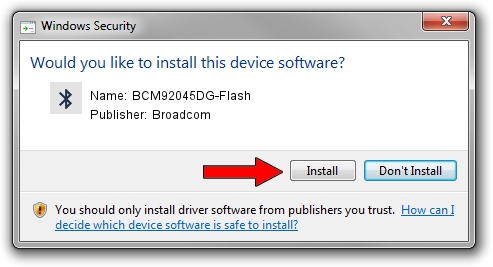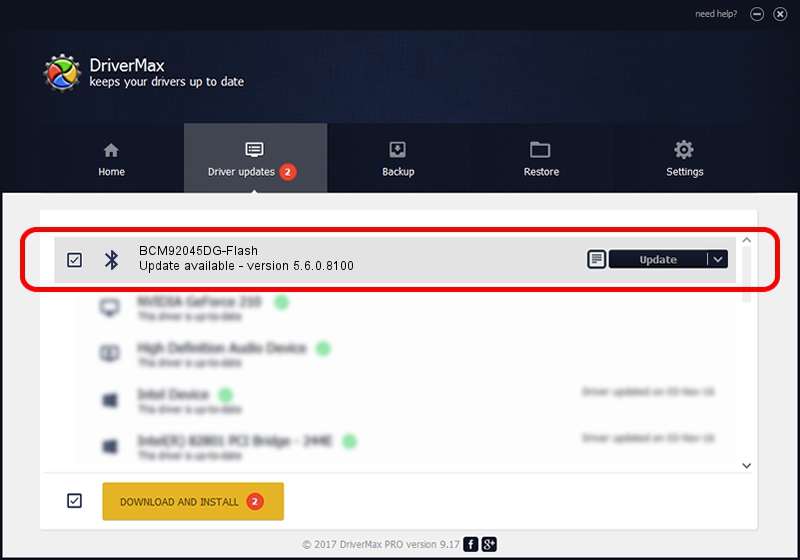Advertising seems to be blocked by your browser.
The ads help us provide this software and web site to you for free.
Please support our project by allowing our site to show ads.
Home /
Manufacturers /
Broadcom /
BCM92045DG-Flash /
USB/VID_07B8&PID_B031 /
5.6.0.8100 Apr 26, 2012
Driver for Broadcom BCM92045DG-Flash - downloading and installing it
BCM92045DG-Flash is a Bluetooth for Windows hardware device. The developer of this driver was Broadcom. USB/VID_07B8&PID_B031 is the matching hardware id of this device.
1. Broadcom BCM92045DG-Flash - install the driver manually
- Download the driver setup file for Broadcom BCM92045DG-Flash driver from the link below. This is the download link for the driver version 5.6.0.8100 dated 2012-04-26.
- Run the driver setup file from a Windows account with administrative rights. If your User Access Control Service (UAC) is started then you will have to confirm the installation of the driver and run the setup with administrative rights.
- Go through the driver setup wizard, which should be pretty straightforward. The driver setup wizard will scan your PC for compatible devices and will install the driver.
- Restart your computer and enjoy the new driver, it is as simple as that.
This driver was rated with an average of 3.1 stars by 18937 users.
2. The easy way: using DriverMax to install Broadcom BCM92045DG-Flash driver
The most important advantage of using DriverMax is that it will install the driver for you in the easiest possible way and it will keep each driver up to date, not just this one. How easy can you install a driver using DriverMax? Let's see!
- Open DriverMax and press on the yellow button that says ~SCAN FOR DRIVER UPDATES NOW~. Wait for DriverMax to analyze each driver on your PC.
- Take a look at the list of available driver updates. Scroll the list down until you find the Broadcom BCM92045DG-Flash driver. Click on Update.
- That's all, the driver is now installed!

Jul 25 2016 6:29AM / Written by Dan Armano for DriverMax
follow @danarm