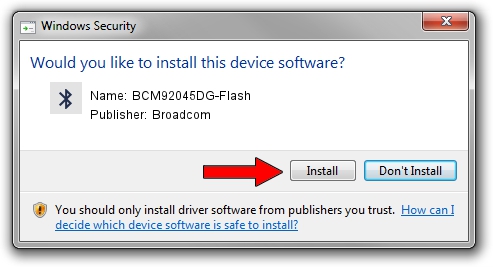Advertising seems to be blocked by your browser.
The ads help us provide this software and web site to you for free.
Please support our project by allowing our site to show ads.
Home /
Manufacturers /
Broadcom /
BCM92045DG-Flash /
USB/VID_07B8&PID_B031 /
5.6.0.5860 Oct 03, 2010
Broadcom BCM92045DG-Flash driver download and installation
BCM92045DG-Flash is a Bluetooth for Windows device. The developer of this driver was Broadcom. In order to make sure you are downloading the exact right driver the hardware id is USB/VID_07B8&PID_B031.
1. How to manually install Broadcom BCM92045DG-Flash driver
- Download the setup file for Broadcom BCM92045DG-Flash driver from the location below. This download link is for the driver version 5.6.0.5860 dated 2010-10-03.
- Run the driver setup file from a Windows account with administrative rights. If your User Access Control (UAC) is started then you will have to accept of the driver and run the setup with administrative rights.
- Follow the driver setup wizard, which should be quite easy to follow. The driver setup wizard will scan your PC for compatible devices and will install the driver.
- Restart your PC and enjoy the fresh driver, it is as simple as that.
This driver received an average rating of 3.3 stars out of 80047 votes.
2. Installing the Broadcom BCM92045DG-Flash driver using DriverMax: the easy way
The advantage of using DriverMax is that it will setup the driver for you in the easiest possible way and it will keep each driver up to date, not just this one. How can you install a driver with DriverMax? Let's see!
- Start DriverMax and click on the yellow button named ~SCAN FOR DRIVER UPDATES NOW~. Wait for DriverMax to analyze each driver on your PC.
- Take a look at the list of detected driver updates. Scroll the list down until you find the Broadcom BCM92045DG-Flash driver. Click the Update button.
- That's all, the driver is now installed!

Aug 8 2016 1:17AM / Written by Daniel Statescu for DriverMax
follow @DanielStatescu