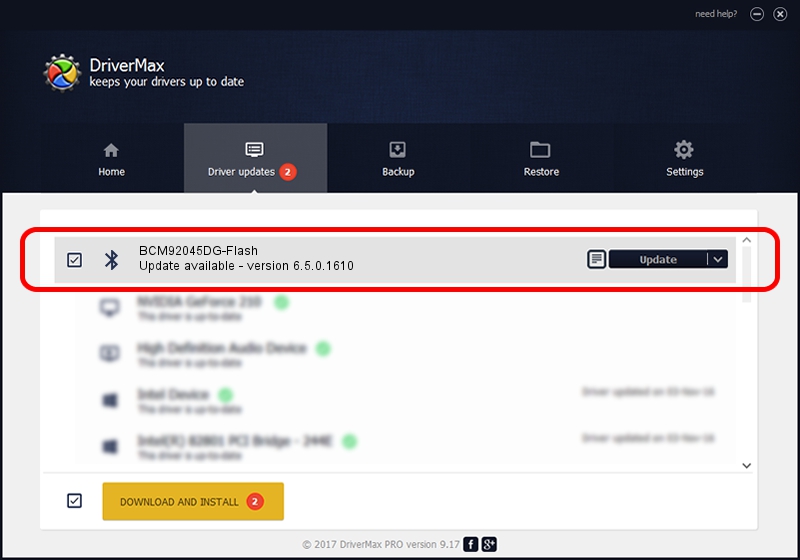Advertising seems to be blocked by your browser.
The ads help us provide this software and web site to you for free.
Please support our project by allowing our site to show ads.
Home /
Manufacturers /
Broadcom /
BCM92045DG-Flash /
USB/VID_07B8&PID_B030 /
6.5.0.1610 Jul 20, 2011
Download and install Broadcom BCM92045DG-Flash driver
BCM92045DG-Flash is a Bluetooth hardware device. The Windows version of this driver was developed by Broadcom. USB/VID_07B8&PID_B030 is the matching hardware id of this device.
1. Broadcom BCM92045DG-Flash driver - how to install it manually
- Download the driver setup file for Broadcom BCM92045DG-Flash driver from the location below. This download link is for the driver version 6.5.0.1610 dated 2011-07-20.
- Start the driver installation file from a Windows account with the highest privileges (rights). If your User Access Control (UAC) is started then you will have to confirm the installation of the driver and run the setup with administrative rights.
- Go through the driver setup wizard, which should be quite straightforward. The driver setup wizard will scan your PC for compatible devices and will install the driver.
- Shutdown and restart your PC and enjoy the fresh driver, as you can see it was quite smple.
This driver received an average rating of 4 stars out of 95993 votes.
2. Installing the Broadcom BCM92045DG-Flash driver using DriverMax: the easy way
The advantage of using DriverMax is that it will setup the driver for you in just a few seconds and it will keep each driver up to date. How can you install a driver with DriverMax? Let's take a look!
- Open DriverMax and press on the yellow button that says ~SCAN FOR DRIVER UPDATES NOW~. Wait for DriverMax to analyze each driver on your computer.
- Take a look at the list of available driver updates. Scroll the list down until you locate the Broadcom BCM92045DG-Flash driver. Click the Update button.
- Enjoy using the updated driver! :)

Jul 20 2016 3:04PM / Written by Andreea Kartman for DriverMax
follow @DeeaKartman