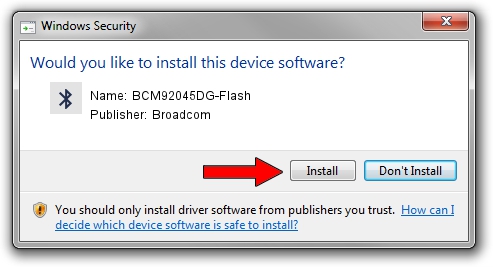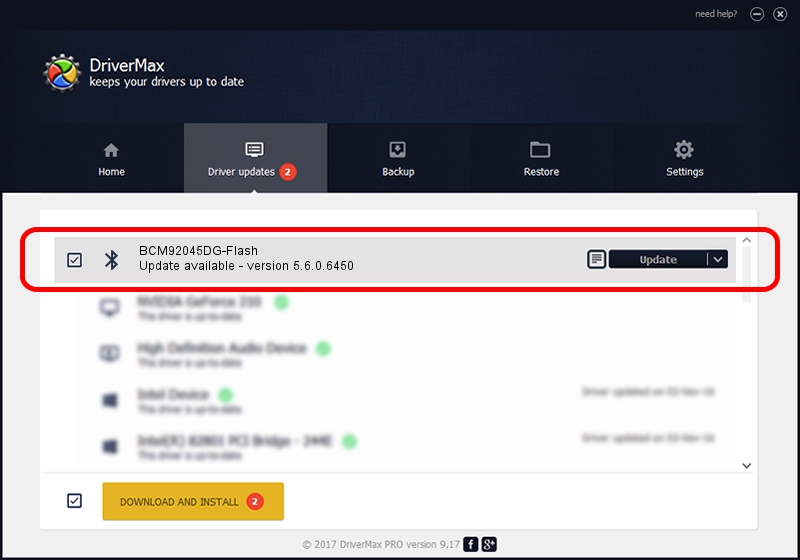Advertising seems to be blocked by your browser.
The ads help us provide this software and web site to you for free.
Please support our project by allowing our site to show ads.
Home /
Manufacturers /
Broadcom /
BCM92045DG-Flash /
USB/VID_07B8&PID_B030 /
5.6.0.6450 Dec 08, 2010
Broadcom BCM92045DG-Flash how to download and install the driver
BCM92045DG-Flash is a Bluetooth for Windows device. The Windows version of this driver was developed by Broadcom. The hardware id of this driver is USB/VID_07B8&PID_B030.
1. Broadcom BCM92045DG-Flash driver - how to install it manually
- Download the driver setup file for Broadcom BCM92045DG-Flash driver from the link below. This is the download link for the driver version 5.6.0.6450 released on 2010-12-08.
- Run the driver installation file from a Windows account with administrative rights. If your UAC (User Access Control) is started then you will have to accept of the driver and run the setup with administrative rights.
- Go through the driver setup wizard, which should be quite easy to follow. The driver setup wizard will analyze your PC for compatible devices and will install the driver.
- Shutdown and restart your PC and enjoy the updated driver, it is as simple as that.
This driver was rated with an average of 4 stars by 93386 users.
2. How to use DriverMax to install Broadcom BCM92045DG-Flash driver
The most important advantage of using DriverMax is that it will install the driver for you in the easiest possible way and it will keep each driver up to date, not just this one. How can you install a driver using DriverMax? Let's see!
- Start DriverMax and press on the yellow button that says ~SCAN FOR DRIVER UPDATES NOW~. Wait for DriverMax to analyze each driver on your computer.
- Take a look at the list of available driver updates. Search the list until you locate the Broadcom BCM92045DG-Flash driver. Click on Update.
- That's it, you installed your first driver!

Jul 6 2016 8:03AM / Written by Dan Armano for DriverMax
follow @danarm