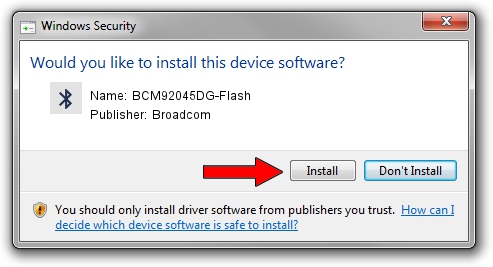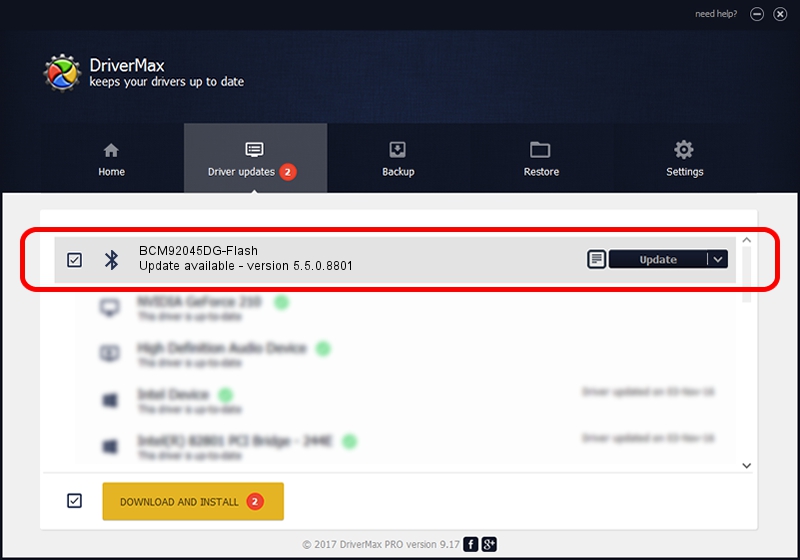Advertising seems to be blocked by your browser.
The ads help us provide this software and web site to you for free.
Please support our project by allowing our site to show ads.
Home /
Manufacturers /
Broadcom /
BCM92045DG-Flash /
USB/VID_07B8&PID_B030 /
5.5.0.8801 May 10, 2010
Driver for Broadcom BCM92045DG-Flash - downloading and installing it
BCM92045DG-Flash is a Bluetooth for Windows device. The developer of this driver was Broadcom. USB/VID_07B8&PID_B030 is the matching hardware id of this device.
1. How to manually install Broadcom BCM92045DG-Flash driver
- You can download from the link below the driver installer file for the Broadcom BCM92045DG-Flash driver. The archive contains version 5.5.0.8801 dated 2010-05-10 of the driver.
- Run the driver installer file from a user account with administrative rights. If your User Access Control (UAC) is enabled please accept of the driver and run the setup with administrative rights.
- Follow the driver setup wizard, which will guide you; it should be pretty easy to follow. The driver setup wizard will scan your PC and will install the right driver.
- When the operation finishes shutdown and restart your PC in order to use the updated driver. As you can see it was quite smple to install a Windows driver!
This driver was rated with an average of 3.2 stars by 83706 users.
2. The easy way: using DriverMax to install Broadcom BCM92045DG-Flash driver
The advantage of using DriverMax is that it will install the driver for you in just a few seconds and it will keep each driver up to date, not just this one. How can you install a driver with DriverMax? Let's take a look!
- Open DriverMax and push on the yellow button named ~SCAN FOR DRIVER UPDATES NOW~. Wait for DriverMax to scan and analyze each driver on your PC.
- Take a look at the list of detected driver updates. Scroll the list down until you locate the Broadcom BCM92045DG-Flash driver. Click the Update button.
- Finished installing the driver!

Jul 28 2016 2:11PM / Written by Dan Armano for DriverMax
follow @danarm