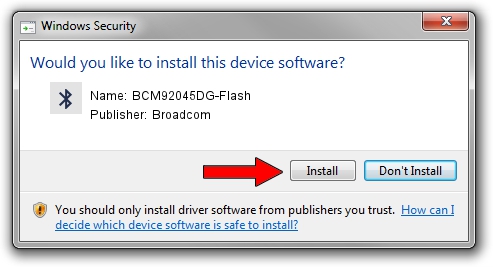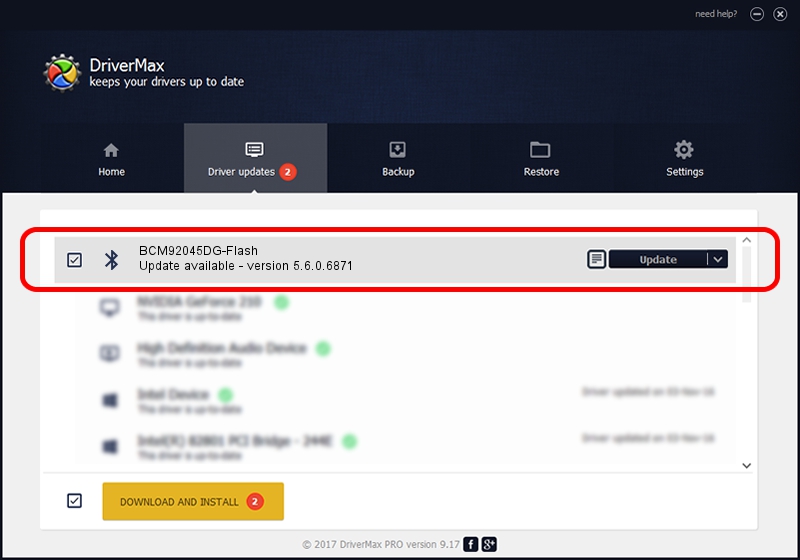Advertising seems to be blocked by your browser.
The ads help us provide this software and web site to you for free.
Please support our project by allowing our site to show ads.
Home /
Manufacturers /
Broadcom /
BCM92045DG-Flash /
USB/VID_07B8&PID_B02E /
5.6.0.6871 Apr 01, 2011
Broadcom BCM92045DG-Flash how to download and install the driver
BCM92045DG-Flash is a Bluetooth for Windows device. This Windows driver was developed by Broadcom. USB/VID_07B8&PID_B02E is the matching hardware id of this device.
1. Broadcom BCM92045DG-Flash driver - how to install it manually
- You can download from the link below the driver setup file for the Broadcom BCM92045DG-Flash driver. The archive contains version 5.6.0.6871 released on 2011-04-01 of the driver.
- Run the driver installer file from a user account with administrative rights. If your User Access Control (UAC) is started please accept of the driver and run the setup with administrative rights.
- Follow the driver installation wizard, which will guide you; it should be quite easy to follow. The driver installation wizard will scan your PC and will install the right driver.
- When the operation finishes shutdown and restart your computer in order to use the updated driver. It is as simple as that to install a Windows driver!
This driver received an average rating of 3.2 stars out of 52137 votes.
2. How to install Broadcom BCM92045DG-Flash driver using DriverMax
The advantage of using DriverMax is that it will setup the driver for you in the easiest possible way and it will keep each driver up to date, not just this one. How easy can you install a driver using DriverMax? Let's take a look!
- Start DriverMax and push on the yellow button named ~SCAN FOR DRIVER UPDATES NOW~. Wait for DriverMax to analyze each driver on your computer.
- Take a look at the list of driver updates. Search the list until you find the Broadcom BCM92045DG-Flash driver. Click the Update button.
- Finished installing the driver!

Aug 1 2016 11:46PM / Written by Daniel Statescu for DriverMax
follow @DanielStatescu