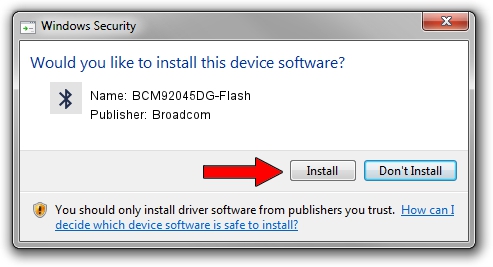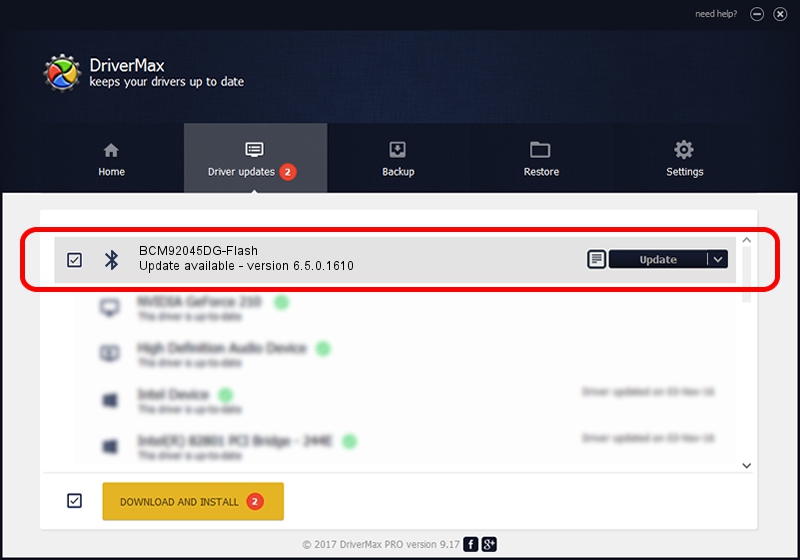Advertising seems to be blocked by your browser.
The ads help us provide this software and web site to you for free.
Please support our project by allowing our site to show ads.
Home /
Manufacturers /
Broadcom /
BCM92045DG-Flash /
USB/VID_07B8&PID_B02C /
6.5.0.1610 Jul 20, 2011
Broadcom BCM92045DG-Flash how to download and install the driver
BCM92045DG-Flash is a Bluetooth device. This driver was developed by Broadcom. USB/VID_07B8&PID_B02C is the matching hardware id of this device.
1. Broadcom BCM92045DG-Flash - install the driver manually
- Download the setup file for Broadcom BCM92045DG-Flash driver from the link below. This is the download link for the driver version 6.5.0.1610 released on 2011-07-20.
- Start the driver setup file from a Windows account with the highest privileges (rights). If your UAC (User Access Control) is running then you will have to accept of the driver and run the setup with administrative rights.
- Follow the driver installation wizard, which should be quite easy to follow. The driver installation wizard will analyze your PC for compatible devices and will install the driver.
- Shutdown and restart your PC and enjoy the new driver, as you can see it was quite smple.
This driver was installed by many users and received an average rating of 3.4 stars out of 95824 votes.
2. How to use DriverMax to install Broadcom BCM92045DG-Flash driver
The advantage of using DriverMax is that it will setup the driver for you in just a few seconds and it will keep each driver up to date. How can you install a driver using DriverMax? Let's see!
- Start DriverMax and push on the yellow button that says ~SCAN FOR DRIVER UPDATES NOW~. Wait for DriverMax to analyze each driver on your PC.
- Take a look at the list of driver updates. Scroll the list down until you find the Broadcom BCM92045DG-Flash driver. Click the Update button.
- That's it, you installed your first driver!

Jul 20 2016 3:05PM / Written by Andreea Kartman for DriverMax
follow @DeeaKartman