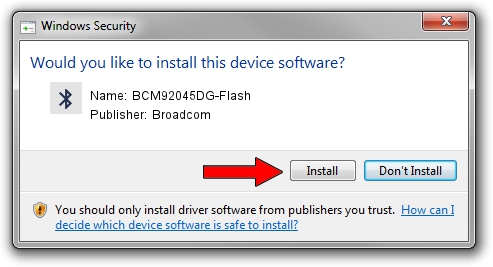Advertising seems to be blocked by your browser.
The ads help us provide this software and web site to you for free.
Please support our project by allowing our site to show ads.
Home /
Manufacturers /
Broadcom /
BCM92045DG-Flash /
USB/VID_07B8&PID_B02C /
5.6.0.7900 Feb 24, 2012
Broadcom BCM92045DG-Flash how to download and install the driver
BCM92045DG-Flash is a Bluetooth for Windows hardware device. The developer of this driver was Broadcom. USB/VID_07B8&PID_B02C is the matching hardware id of this device.
1. Install Broadcom BCM92045DG-Flash driver manually
- Download the driver setup file for Broadcom BCM92045DG-Flash driver from the location below. This download link is for the driver version 5.6.0.7900 dated 2012-02-24.
- Run the driver installation file from a Windows account with administrative rights. If your User Access Control (UAC) is enabled then you will have to confirm the installation of the driver and run the setup with administrative rights.
- Follow the driver installation wizard, which should be quite easy to follow. The driver installation wizard will analyze your PC for compatible devices and will install the driver.
- Shutdown and restart your computer and enjoy the updated driver, it is as simple as that.
This driver received an average rating of 4 stars out of 86570 votes.
2. How to use DriverMax to install Broadcom BCM92045DG-Flash driver
The most important advantage of using DriverMax is that it will install the driver for you in just a few seconds and it will keep each driver up to date, not just this one. How can you install a driver using DriverMax? Let's see!
- Open DriverMax and push on the yellow button named ~SCAN FOR DRIVER UPDATES NOW~. Wait for DriverMax to analyze each driver on your PC.
- Take a look at the list of available driver updates. Search the list until you find the Broadcom BCM92045DG-Flash driver. Click the Update button.
- That's it, you installed your first driver!

Jul 21 2016 2:41PM / Written by Daniel Statescu for DriverMax
follow @DanielStatescu