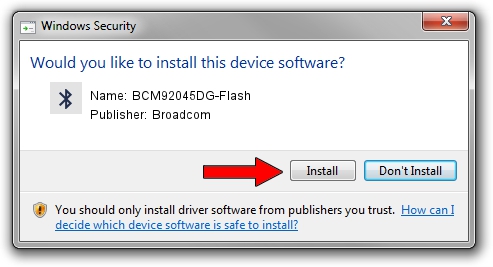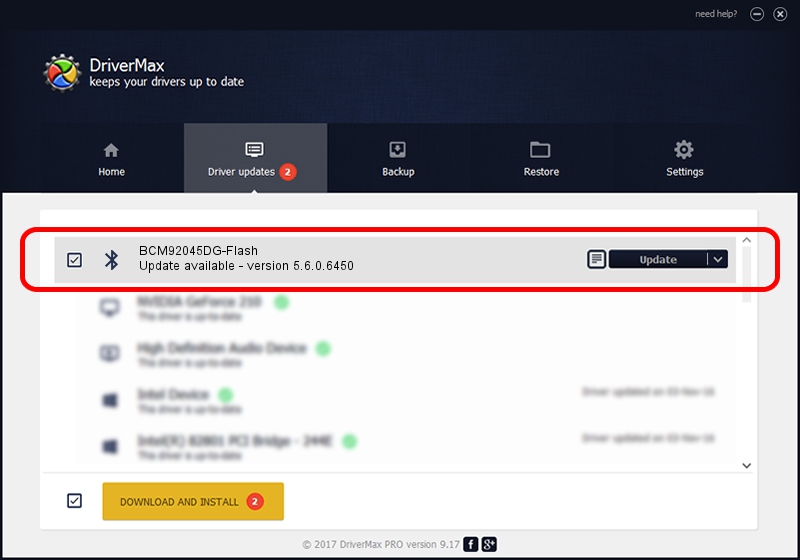Advertising seems to be blocked by your browser.
The ads help us provide this software and web site to you for free.
Please support our project by allowing our site to show ads.
Home /
Manufacturers /
Broadcom /
BCM92045DG-Flash /
USB/VID_07B8&PID_B02C /
5.6.0.6450 Dec 08, 2010
Broadcom BCM92045DG-Flash how to download and install the driver
BCM92045DG-Flash is a Bluetooth for Windows device. This Windows driver was developed by Broadcom. The hardware id of this driver is USB/VID_07B8&PID_B02C; this string has to match your hardware.
1. Broadcom BCM92045DG-Flash driver - how to install it manually
- Download the driver setup file for Broadcom BCM92045DG-Flash driver from the location below. This download link is for the driver version 5.6.0.6450 dated 2010-12-08.
- Run the driver installation file from a Windows account with the highest privileges (rights). If your UAC (User Access Control) is running then you will have to accept of the driver and run the setup with administrative rights.
- Follow the driver installation wizard, which should be quite straightforward. The driver installation wizard will analyze your PC for compatible devices and will install the driver.
- Restart your PC and enjoy the fresh driver, as you can see it was quite smple.
This driver was rated with an average of 3.9 stars by 81213 users.
2. The easy way: using DriverMax to install Broadcom BCM92045DG-Flash driver
The most important advantage of using DriverMax is that it will setup the driver for you in the easiest possible way and it will keep each driver up to date, not just this one. How easy can you install a driver with DriverMax? Let's take a look!
- Open DriverMax and push on the yellow button that says ~SCAN FOR DRIVER UPDATES NOW~. Wait for DriverMax to analyze each driver on your computer.
- Take a look at the list of driver updates. Scroll the list down until you find the Broadcom BCM92045DG-Flash driver. Click on Update.
- Finished installing the driver!

Jul 6 2016 12:29AM / Written by Andreea Kartman for DriverMax
follow @DeeaKartman