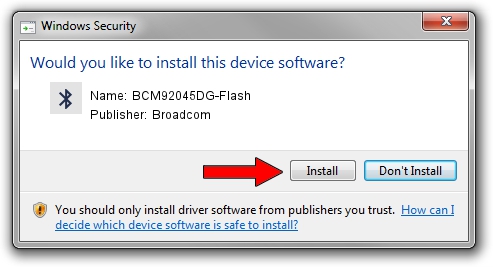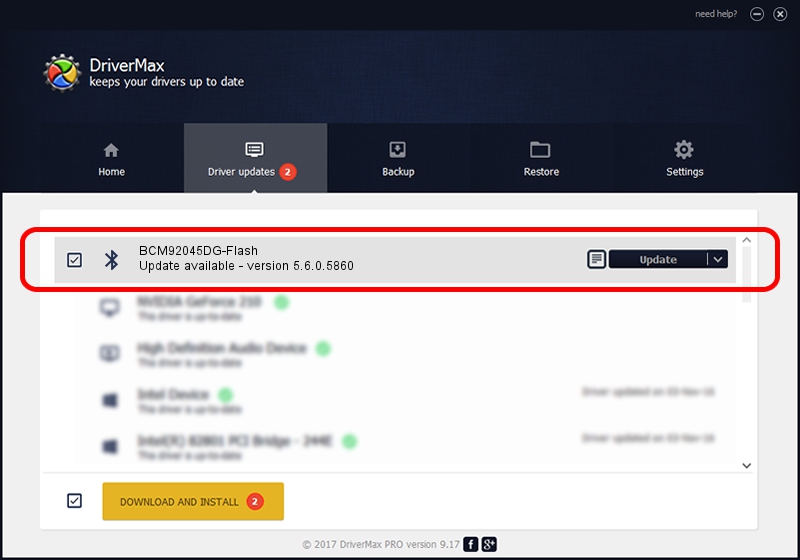Advertising seems to be blocked by your browser.
The ads help us provide this software and web site to you for free.
Please support our project by allowing our site to show ads.
Home /
Manufacturers /
Broadcom /
BCM92045DG-Flash /
USB/VID_07B8&PID_B02C /
5.6.0.5860 Oct 03, 2010
Broadcom BCM92045DG-Flash - two ways of downloading and installing the driver
BCM92045DG-Flash is a Bluetooth for Windows hardware device. This driver was developed by Broadcom. USB/VID_07B8&PID_B02C is the matching hardware id of this device.
1. How to manually install Broadcom BCM92045DG-Flash driver
- Download the driver setup file for Broadcom BCM92045DG-Flash driver from the location below. This is the download link for the driver version 5.6.0.5860 released on 2010-10-03.
- Run the driver setup file from a Windows account with the highest privileges (rights). If your User Access Control Service (UAC) is running then you will have to confirm the installation of the driver and run the setup with administrative rights.
- Follow the driver setup wizard, which should be pretty straightforward. The driver setup wizard will scan your PC for compatible devices and will install the driver.
- Shutdown and restart your computer and enjoy the updated driver, it is as simple as that.
This driver was rated with an average of 3.7 stars by 69854 users.
2. Using DriverMax to install Broadcom BCM92045DG-Flash driver
The most important advantage of using DriverMax is that it will install the driver for you in just a few seconds and it will keep each driver up to date. How easy can you install a driver using DriverMax? Let's follow a few steps!
- Start DriverMax and click on the yellow button named ~SCAN FOR DRIVER UPDATES NOW~. Wait for DriverMax to analyze each driver on your PC.
- Take a look at the list of available driver updates. Search the list until you locate the Broadcom BCM92045DG-Flash driver. Click on Update.
- That's all, the driver is now installed!

Jul 17 2016 2:20AM / Written by Andreea Kartman for DriverMax
follow @DeeaKartman