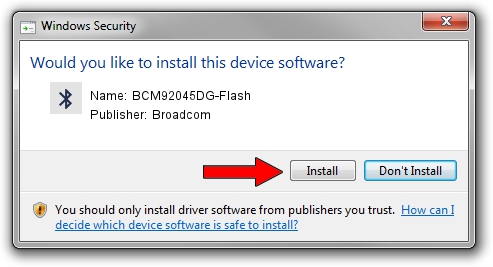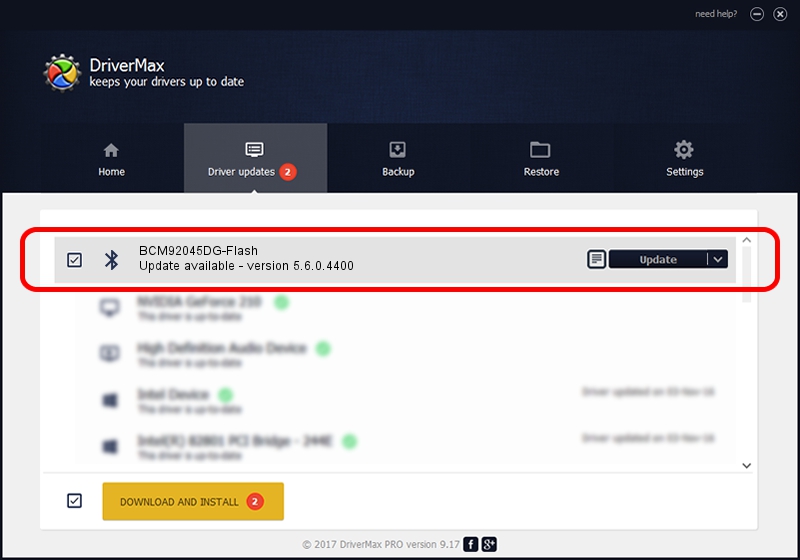Advertising seems to be blocked by your browser.
The ads help us provide this software and web site to you for free.
Please support our project by allowing our site to show ads.
Home /
Manufacturers /
Broadcom /
BCM92045DG-Flash /
USB/VID_07B8&PID_B02C /
5.6.0.4400 Mar 30, 2010
Driver for Broadcom BCM92045DG-Flash - downloading and installing it
BCM92045DG-Flash is a Bluetooth for Windows device. This Windows driver was developed by Broadcom. The hardware id of this driver is USB/VID_07B8&PID_B02C.
1. Manually install Broadcom BCM92045DG-Flash driver
- You can download from the link below the driver installer file for the Broadcom BCM92045DG-Flash driver. The archive contains version 5.6.0.4400 released on 2010-03-30 of the driver.
- Start the driver installer file from a user account with the highest privileges (rights). If your UAC (User Access Control) is enabled please confirm the installation of the driver and run the setup with administrative rights.
- Go through the driver installation wizard, which will guide you; it should be quite easy to follow. The driver installation wizard will analyze your PC and will install the right driver.
- When the operation finishes restart your PC in order to use the updated driver. As you can see it was quite smple to install a Windows driver!
Driver file size: 121374 bytes (118.53 KB)
This driver was rated with an average of 4 stars by 72866 users.
This driver was released for the following versions of Windows:
- This driver works on Windows 2000 32 bits
- This driver works on Windows Server 2003 32 bits
- This driver works on Windows XP 32 bits
- This driver works on Windows Vista 32 bits
- This driver works on Windows 7 32 bits
- This driver works on Windows 8 32 bits
- This driver works on Windows 8.1 32 bits
- This driver works on Windows 10 32 bits
- This driver works on Windows 11 32 bits
2. Using DriverMax to install Broadcom BCM92045DG-Flash driver
The most important advantage of using DriverMax is that it will setup the driver for you in just a few seconds and it will keep each driver up to date. How can you install a driver with DriverMax? Let's see!
- Open DriverMax and click on the yellow button that says ~SCAN FOR DRIVER UPDATES NOW~. Wait for DriverMax to scan and analyze each driver on your computer.
- Take a look at the list of driver updates. Scroll the list down until you locate the Broadcom BCM92045DG-Flash driver. Click on Update.
- That's all, the driver is now installed!

Jul 25 2016 12:04PM / Written by Andreea Kartman for DriverMax
follow @DeeaKartman