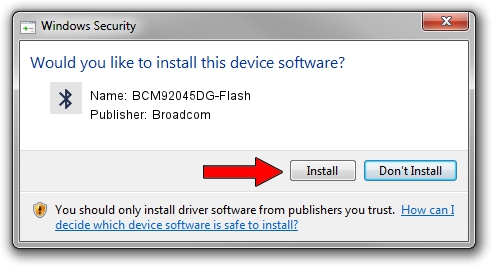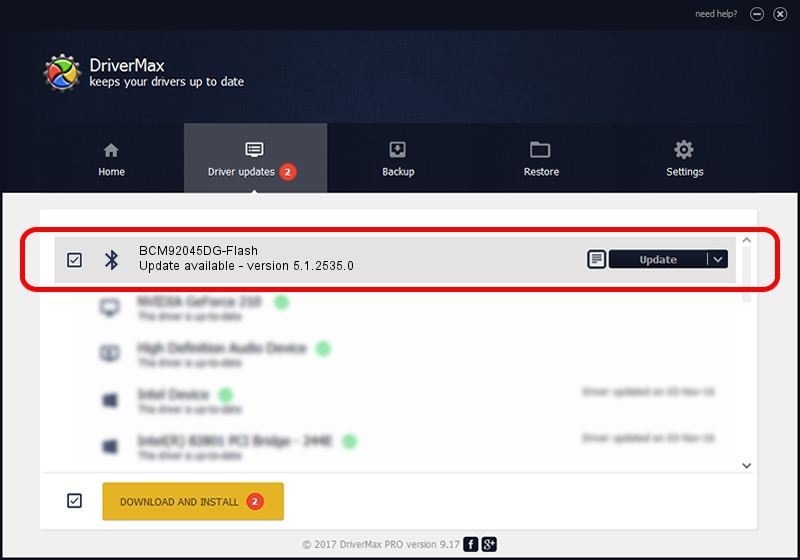Advertising seems to be blocked by your browser.
The ads help us provide this software and web site to you for free.
Please support our project by allowing our site to show ads.
Home /
Manufacturers /
Broadcom /
BCM92045DG-Flash /
USB/VID_07B8&PID_B02C /
5.1.2535.0 Feb 24, 2004
Broadcom BCM92045DG-Flash how to download and install the driver
BCM92045DG-Flash is a Bluetooth device. The Windows version of this driver was developed by Broadcom. In order to make sure you are downloading the exact right driver the hardware id is USB/VID_07B8&PID_B02C.
1. Manually install Broadcom BCM92045DG-Flash driver
- You can download from the link below the driver setup file for the Broadcom BCM92045DG-Flash driver. The archive contains version 5.1.2535.0 released on 2004-02-24 of the driver.
- Start the driver installer file from a user account with the highest privileges (rights). If your User Access Control Service (UAC) is started please accept of the driver and run the setup with administrative rights.
- Follow the driver setup wizard, which will guide you; it should be quite easy to follow. The driver setup wizard will analyze your computer and will install the right driver.
- When the operation finishes shutdown and restart your computer in order to use the updated driver. As you can see it was quite smple to install a Windows driver!
This driver was rated with an average of 3.7 stars by 70848 users.
2. Installing the Broadcom BCM92045DG-Flash driver using DriverMax: the easy way
The most important advantage of using DriverMax is that it will install the driver for you in the easiest possible way and it will keep each driver up to date. How can you install a driver with DriverMax? Let's see!
- Open DriverMax and click on the yellow button named ~SCAN FOR DRIVER UPDATES NOW~. Wait for DriverMax to analyze each driver on your PC.
- Take a look at the list of available driver updates. Scroll the list down until you locate the Broadcom BCM92045DG-Flash driver. Click on Update.
- Finished installing the driver!

Jul 26 2016 7:38PM / Written by Daniel Statescu for DriverMax
follow @DanielStatescu