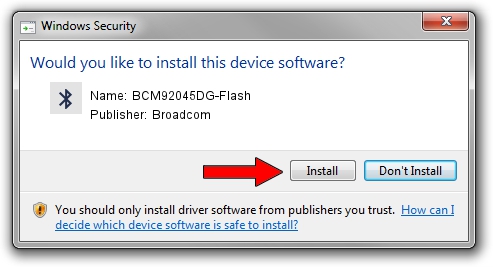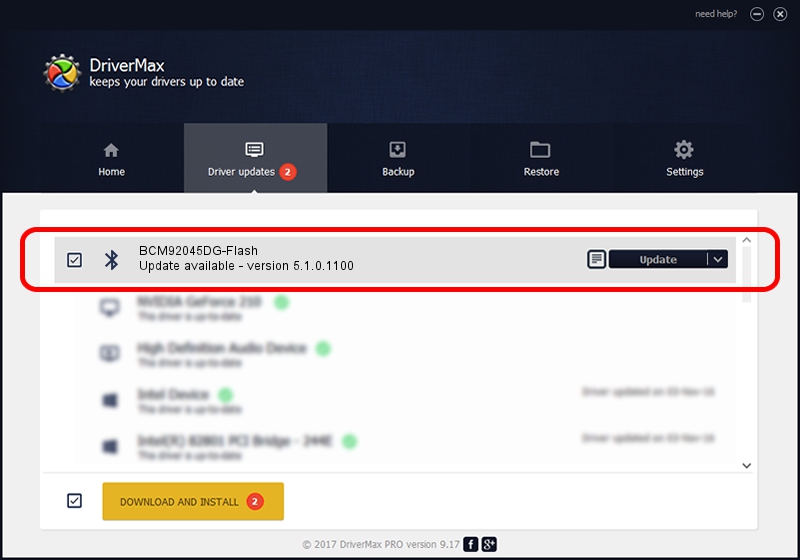Advertising seems to be blocked by your browser.
The ads help us provide this software and web site to you for free.
Please support our project by allowing our site to show ads.
Home /
Manufacturers /
Broadcom /
BCM92045DG-Flash /
USB/VID_07B8&PID_B02C /
5.1.0.1100 Apr 12, 2006
Broadcom BCM92045DG-Flash - two ways of downloading and installing the driver
BCM92045DG-Flash is a Bluetooth for Windows device. This driver was developed by Broadcom. The hardware id of this driver is USB/VID_07B8&PID_B02C; this string has to match your hardware.
1. Broadcom BCM92045DG-Flash - install the driver manually
- Download the setup file for Broadcom BCM92045DG-Flash driver from the location below. This is the download link for the driver version 5.1.0.1100 dated 2006-04-12.
- Start the driver setup file from a Windows account with administrative rights. If your User Access Control Service (UAC) is started then you will have to accept of the driver and run the setup with administrative rights.
- Follow the driver setup wizard, which should be pretty easy to follow. The driver setup wizard will analyze your PC for compatible devices and will install the driver.
- Shutdown and restart your PC and enjoy the updated driver, it is as simple as that.
This driver was rated with an average of 3 stars by 24333 users.
2. The easy way: using DriverMax to install Broadcom BCM92045DG-Flash driver
The advantage of using DriverMax is that it will install the driver for you in just a few seconds and it will keep each driver up to date, not just this one. How easy can you install a driver using DriverMax? Let's take a look!
- Open DriverMax and push on the yellow button that says ~SCAN FOR DRIVER UPDATES NOW~. Wait for DriverMax to analyze each driver on your computer.
- Take a look at the list of detected driver updates. Scroll the list down until you find the Broadcom BCM92045DG-Flash driver. Click the Update button.
- Finished installing the driver!

Jul 27 2016 10:09AM / Written by Dan Armano for DriverMax
follow @danarm