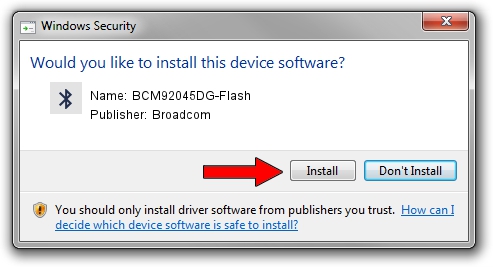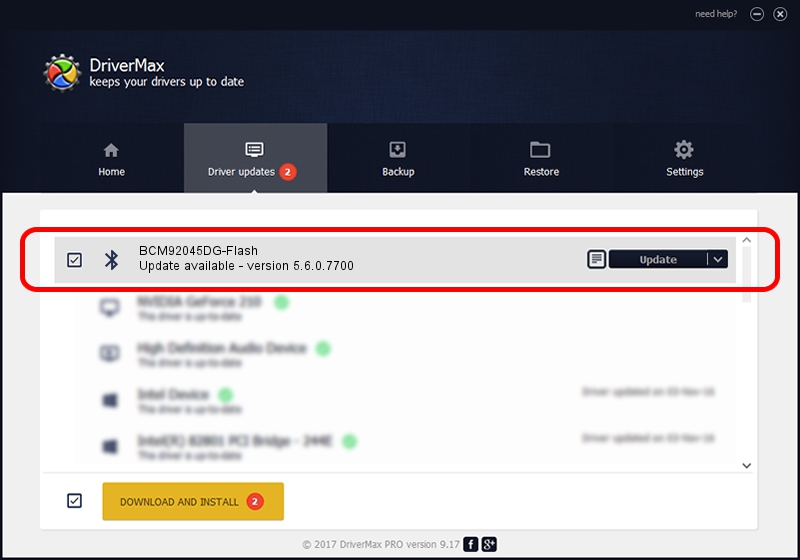Advertising seems to be blocked by your browser.
The ads help us provide this software and web site to you for free.
Please support our project by allowing our site to show ads.
Home /
Manufacturers /
Broadcom /
BCM92045DG-Flash /
USB/VID_07B8&PID_B02B /
5.6.0.7700 Dec 01, 2011
Broadcom BCM92045DG-Flash - two ways of downloading and installing the driver
BCM92045DG-Flash is a Bluetooth for Windows device. This driver was developed by Broadcom. The hardware id of this driver is USB/VID_07B8&PID_B02B.
1. Broadcom BCM92045DG-Flash - install the driver manually
- You can download from the link below the driver setup file for the Broadcom BCM92045DG-Flash driver. The archive contains version 5.6.0.7700 dated 2011-12-01 of the driver.
- Start the driver installer file from a user account with administrative rights. If your User Access Control Service (UAC) is running please accept of the driver and run the setup with administrative rights.
- Follow the driver installation wizard, which will guide you; it should be pretty easy to follow. The driver installation wizard will scan your computer and will install the right driver.
- When the operation finishes shutdown and restart your PC in order to use the updated driver. As you can see it was quite smple to install a Windows driver!
Driver rating 4 stars out of 78724 votes.
2. Installing the Broadcom BCM92045DG-Flash driver using DriverMax: the easy way
The most important advantage of using DriverMax is that it will install the driver for you in just a few seconds and it will keep each driver up to date, not just this one. How easy can you install a driver using DriverMax? Let's see!
- Open DriverMax and push on the yellow button named ~SCAN FOR DRIVER UPDATES NOW~. Wait for DriverMax to scan and analyze each driver on your computer.
- Take a look at the list of available driver updates. Search the list until you locate the Broadcom BCM92045DG-Flash driver. Click the Update button.
- That's all, the driver is now installed!

Jul 8 2016 10:13AM / Written by Dan Armano for DriverMax
follow @danarm