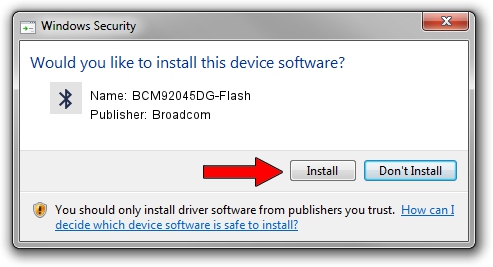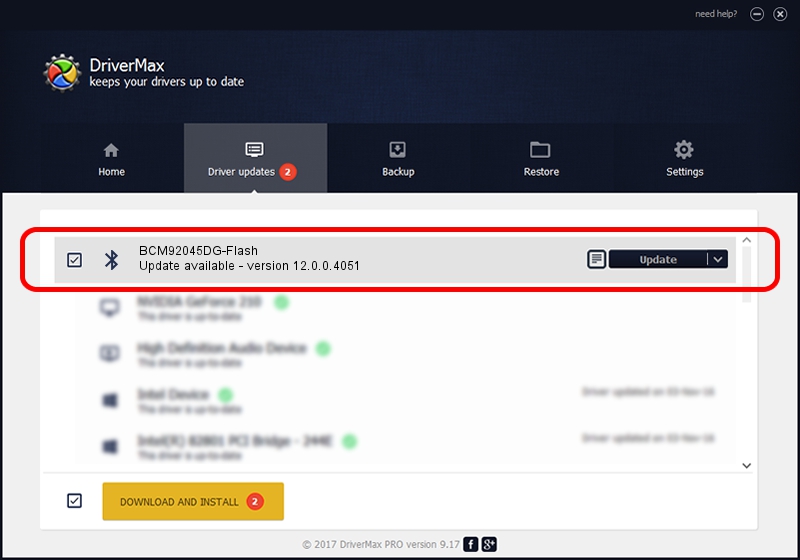Advertising seems to be blocked by your browser.
The ads help us provide this software and web site to you for free.
Please support our project by allowing our site to show ads.
Home /
Manufacturers /
Broadcom /
BCM92045DG-Flash /
USB/VID_07B8&PID_B02B /
12.0.0.4051 Nov 08, 2012
Download and install Broadcom BCM92045DG-Flash driver
BCM92045DG-Flash is a Bluetooth device. This Windows driver was developed by Broadcom. The hardware id of this driver is USB/VID_07B8&PID_B02B; this string has to match your hardware.
1. Manually install Broadcom BCM92045DG-Flash driver
- You can download from the link below the driver setup file for the Broadcom BCM92045DG-Flash driver. The archive contains version 12.0.0.4051 released on 2012-11-08 of the driver.
- Start the driver installer file from a user account with administrative rights. If your User Access Control (UAC) is started please accept of the driver and run the setup with administrative rights.
- Follow the driver installation wizard, which will guide you; it should be pretty easy to follow. The driver installation wizard will analyze your computer and will install the right driver.
- When the operation finishes restart your PC in order to use the updated driver. It is as simple as that to install a Windows driver!
Driver rating 3.6 stars out of 47795 votes.
2. Using DriverMax to install Broadcom BCM92045DG-Flash driver
The most important advantage of using DriverMax is that it will install the driver for you in just a few seconds and it will keep each driver up to date, not just this one. How can you install a driver using DriverMax? Let's take a look!
- Start DriverMax and push on the yellow button named ~SCAN FOR DRIVER UPDATES NOW~. Wait for DriverMax to analyze each driver on your PC.
- Take a look at the list of available driver updates. Scroll the list down until you find the Broadcom BCM92045DG-Flash driver. Click the Update button.
- That's it, you installed your first driver!

Jul 20 2016 12:19PM / Written by Dan Armano for DriverMax
follow @danarm