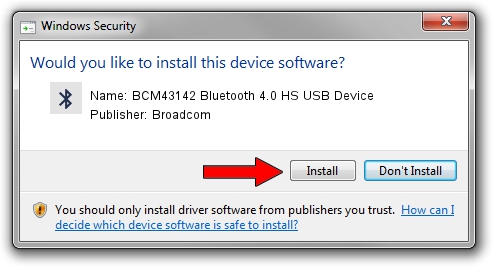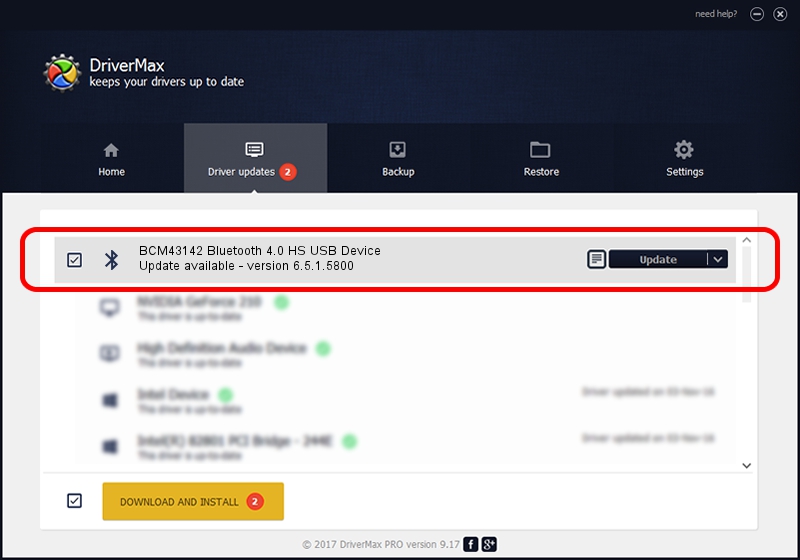Advertising seems to be blocked by your browser.
The ads help us provide this software and web site to you for free.
Please support our project by allowing our site to show ads.
Home /
Manufacturers /
Broadcom /
BCM43142 Bluetooth 4.0 HS USB Device /
USB/VID_13D3&PID_3389 /
6.5.1.5800 Jul 17, 2014
Broadcom BCM43142 Bluetooth 4.0 HS USB Device driver download and installation
BCM43142 Bluetooth 4.0 HS USB Device is a Bluetooth hardware device. The developer of this driver was Broadcom. The hardware id of this driver is USB/VID_13D3&PID_3389.
1. Broadcom BCM43142 Bluetooth 4.0 HS USB Device driver - how to install it manually
- You can download from the link below the driver installer file for the Broadcom BCM43142 Bluetooth 4.0 HS USB Device driver. The archive contains version 6.5.1.5800 released on 2014-07-17 of the driver.
- Run the driver installer file from a user account with the highest privileges (rights). If your User Access Control Service (UAC) is started please accept of the driver and run the setup with administrative rights.
- Follow the driver installation wizard, which will guide you; it should be quite easy to follow. The driver installation wizard will scan your computer and will install the right driver.
- When the operation finishes restart your computer in order to use the updated driver. It is as simple as that to install a Windows driver!
This driver received an average rating of 3.8 stars out of 65382 votes.
2. How to use DriverMax to install Broadcom BCM43142 Bluetooth 4.0 HS USB Device driver
The advantage of using DriverMax is that it will setup the driver for you in just a few seconds and it will keep each driver up to date. How easy can you install a driver with DriverMax? Let's see!
- Open DriverMax and press on the yellow button that says ~SCAN FOR DRIVER UPDATES NOW~. Wait for DriverMax to scan and analyze each driver on your PC.
- Take a look at the list of available driver updates. Search the list until you find the Broadcom BCM43142 Bluetooth 4.0 HS USB Device driver. Click on Update.
- That's all, the driver is now installed!

Jun 23 2016 1:59AM / Written by Andreea Kartman for DriverMax
follow @DeeaKartman