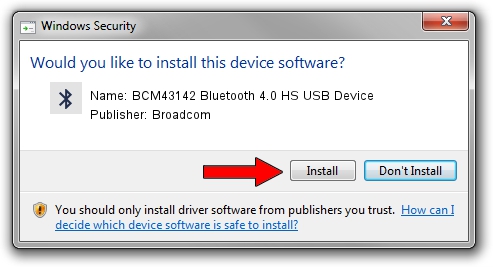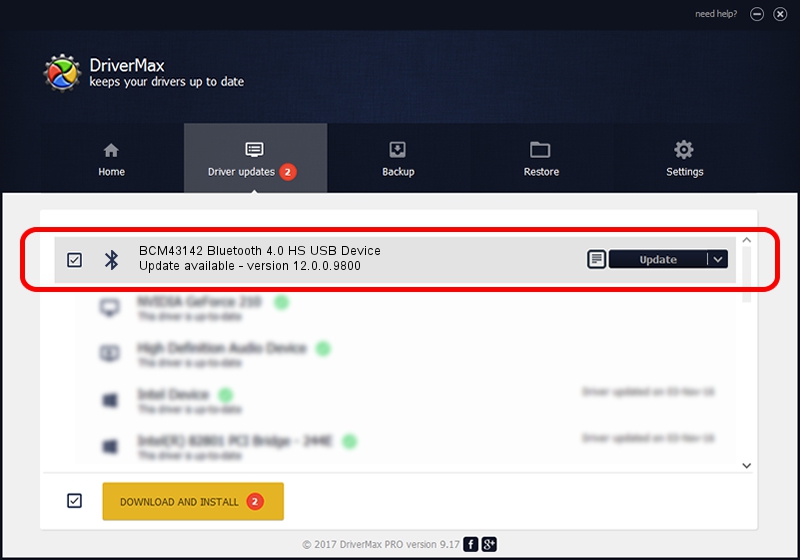Advertising seems to be blocked by your browser.
The ads help us provide this software and web site to you for free.
Please support our project by allowing our site to show ads.
Home /
Manufacturers /
Broadcom /
BCM43142 Bluetooth 4.0 HS USB Device /
USB/VID_13D3&PID_3388 /
12.0.0.9800 Jun 03, 2014
Broadcom BCM43142 Bluetooth 4.0 HS USB Device - two ways of downloading and installing the driver
BCM43142 Bluetooth 4.0 HS USB Device is a Bluetooth hardware device. This driver was developed by Broadcom. In order to make sure you are downloading the exact right driver the hardware id is USB/VID_13D3&PID_3388.
1. Manually install Broadcom BCM43142 Bluetooth 4.0 HS USB Device driver
- Download the driver setup file for Broadcom BCM43142 Bluetooth 4.0 HS USB Device driver from the link below. This download link is for the driver version 12.0.0.9800 released on 2014-06-03.
- Run the driver setup file from a Windows account with the highest privileges (rights). If your UAC (User Access Control) is enabled then you will have to accept of the driver and run the setup with administrative rights.
- Follow the driver setup wizard, which should be pretty straightforward. The driver setup wizard will analyze your PC for compatible devices and will install the driver.
- Shutdown and restart your PC and enjoy the fresh driver, as you can see it was quite smple.
This driver was rated with an average of 4 stars by 22423 users.
2. How to install Broadcom BCM43142 Bluetooth 4.0 HS USB Device driver using DriverMax
The most important advantage of using DriverMax is that it will install the driver for you in the easiest possible way and it will keep each driver up to date. How easy can you install a driver using DriverMax? Let's follow a few steps!
- Open DriverMax and click on the yellow button that says ~SCAN FOR DRIVER UPDATES NOW~. Wait for DriverMax to scan and analyze each driver on your computer.
- Take a look at the list of driver updates. Search the list until you locate the Broadcom BCM43142 Bluetooth 4.0 HS USB Device driver. Click the Update button.
- Enjoy using the updated driver! :)