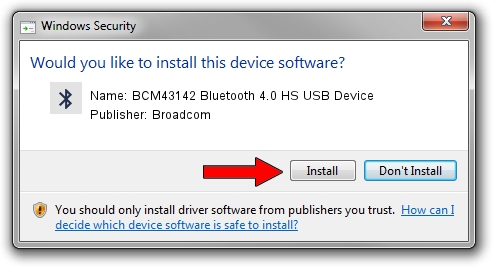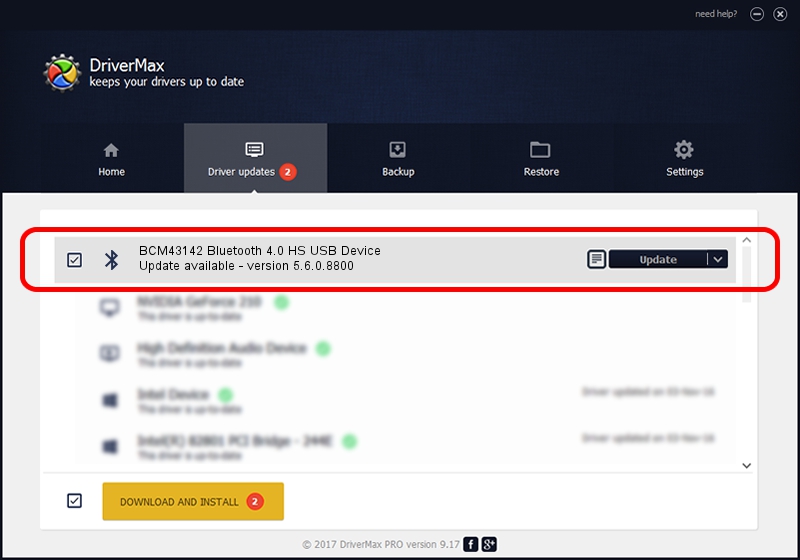Advertising seems to be blocked by your browser.
The ads help us provide this software and web site to you for free.
Please support our project by allowing our site to show ads.
Home /
Manufacturers /
Broadcom /
BCM43142 Bluetooth 4.0 HS USB Device /
USB/VID_0A5C&PID_21DB /
5.6.0.8800 Feb 12, 2013
Broadcom BCM43142 Bluetooth 4.0 HS USB Device driver download and installation
BCM43142 Bluetooth 4.0 HS USB Device is a Bluetooth for Windows hardware device. The developer of this driver was Broadcom. The hardware id of this driver is USB/VID_0A5C&PID_21DB.
1. Broadcom BCM43142 Bluetooth 4.0 HS USB Device - install the driver manually
- Download the setup file for Broadcom BCM43142 Bluetooth 4.0 HS USB Device driver from the link below. This download link is for the driver version 5.6.0.8800 released on 2013-02-12.
- Start the driver setup file from a Windows account with the highest privileges (rights). If your User Access Control (UAC) is started then you will have to confirm the installation of the driver and run the setup with administrative rights.
- Go through the driver installation wizard, which should be pretty straightforward. The driver installation wizard will scan your PC for compatible devices and will install the driver.
- Restart your PC and enjoy the new driver, as you can see it was quite smple.
This driver was rated with an average of 3.4 stars by 39100 users.
2. How to install Broadcom BCM43142 Bluetooth 4.0 HS USB Device driver using DriverMax
The advantage of using DriverMax is that it will install the driver for you in the easiest possible way and it will keep each driver up to date, not just this one. How easy can you install a driver with DriverMax? Let's see!
- Start DriverMax and push on the yellow button named ~SCAN FOR DRIVER UPDATES NOW~. Wait for DriverMax to analyze each driver on your computer.
- Take a look at the list of detected driver updates. Search the list until you find the Broadcom BCM43142 Bluetooth 4.0 HS USB Device driver. Click the Update button.
- Finished installing the driver!

Jul 7 2016 4:31AM / Written by Dan Armano for DriverMax
follow @danarm