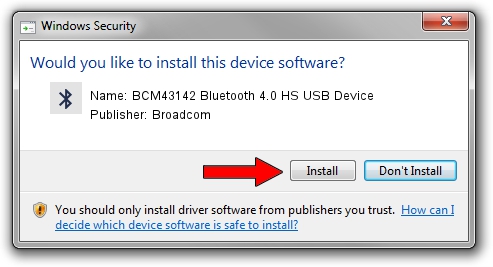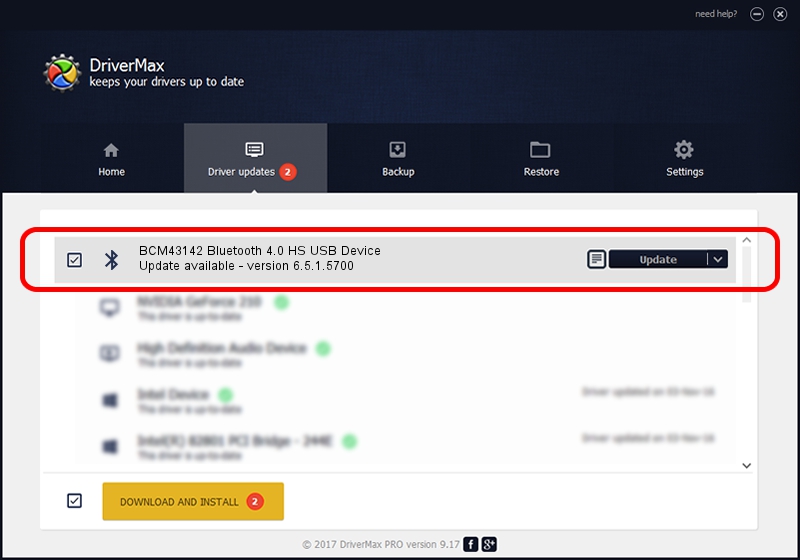Advertising seems to be blocked by your browser.
The ads help us provide this software and web site to you for free.
Please support our project by allowing our site to show ads.
Home /
Manufacturers /
Broadcom /
BCM43142 Bluetooth 4.0 HS USB Device /
USB/VID_0A5C&PID_21D6 /
6.5.1.5700 Jun 19, 2014
Broadcom BCM43142 Bluetooth 4.0 HS USB Device how to download and install the driver
BCM43142 Bluetooth 4.0 HS USB Device is a Bluetooth device. The Windows version of this driver was developed by Broadcom. USB/VID_0A5C&PID_21D6 is the matching hardware id of this device.
1. Install Broadcom BCM43142 Bluetooth 4.0 HS USB Device driver manually
- Download the driver setup file for Broadcom BCM43142 Bluetooth 4.0 HS USB Device driver from the link below. This is the download link for the driver version 6.5.1.5700 dated 2014-06-19.
- Start the driver installation file from a Windows account with the highest privileges (rights). If your User Access Control Service (UAC) is started then you will have to confirm the installation of the driver and run the setup with administrative rights.
- Go through the driver installation wizard, which should be quite straightforward. The driver installation wizard will analyze your PC for compatible devices and will install the driver.
- Shutdown and restart your PC and enjoy the fresh driver, it is as simple as that.
This driver received an average rating of 3.7 stars out of 56750 votes.
2. Installing the Broadcom BCM43142 Bluetooth 4.0 HS USB Device driver using DriverMax: the easy way
The most important advantage of using DriverMax is that it will install the driver for you in the easiest possible way and it will keep each driver up to date. How can you install a driver with DriverMax? Let's see!
- Start DriverMax and push on the yellow button that says ~SCAN FOR DRIVER UPDATES NOW~. Wait for DriverMax to scan and analyze each driver on your PC.
- Take a look at the list of available driver updates. Scroll the list down until you find the Broadcom BCM43142 Bluetooth 4.0 HS USB Device driver. Click on Update.
- Enjoy using the updated driver! :)

Jun 28 2016 3:04PM / Written by Dan Armano for DriverMax
follow @danarm