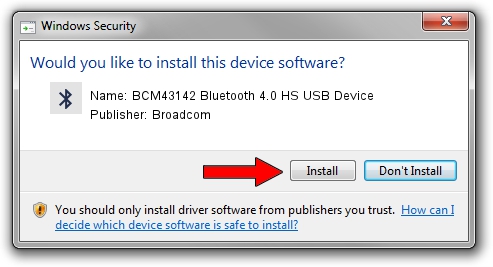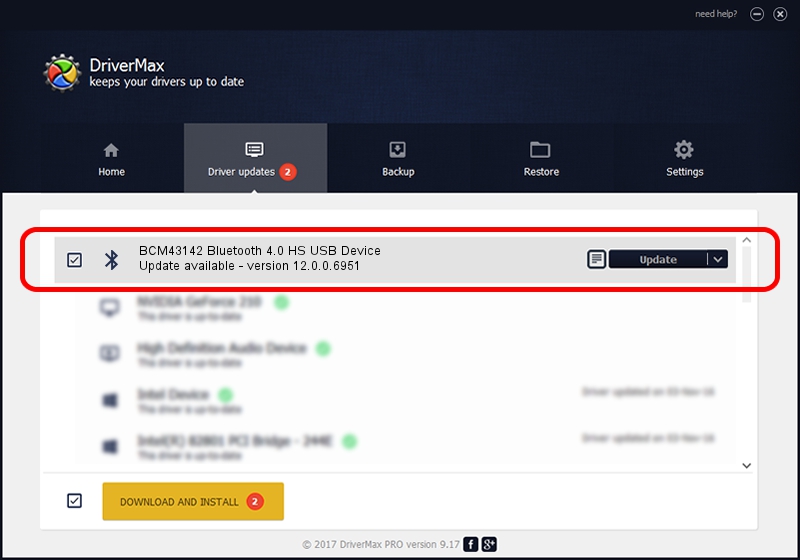Advertising seems to be blocked by your browser.
The ads help us provide this software and web site to you for free.
Please support our project by allowing our site to show ads.
Home /
Manufacturers /
Broadcom /
BCM43142 Bluetooth 4.0 HS USB Device /
USB/VID_0A5C&PID_21D3 /
12.0.0.6951 May 15, 2013
Driver for Broadcom BCM43142 Bluetooth 4.0 HS USB Device - downloading and installing it
BCM43142 Bluetooth 4.0 HS USB Device is a Bluetooth device. This Windows driver was developed by Broadcom. USB/VID_0A5C&PID_21D3 is the matching hardware id of this device.
1. How to manually install Broadcom BCM43142 Bluetooth 4.0 HS USB Device driver
- Download the setup file for Broadcom BCM43142 Bluetooth 4.0 HS USB Device driver from the location below. This is the download link for the driver version 12.0.0.6951 dated 2013-05-15.
- Run the driver setup file from a Windows account with the highest privileges (rights). If your User Access Control Service (UAC) is enabled then you will have to accept of the driver and run the setup with administrative rights.
- Follow the driver setup wizard, which should be pretty easy to follow. The driver setup wizard will scan your PC for compatible devices and will install the driver.
- Shutdown and restart your computer and enjoy the fresh driver, it is as simple as that.
This driver was installed by many users and received an average rating of 3.1 stars out of 22831 votes.
2. How to install Broadcom BCM43142 Bluetooth 4.0 HS USB Device driver using DriverMax
The most important advantage of using DriverMax is that it will setup the driver for you in just a few seconds and it will keep each driver up to date, not just this one. How can you install a driver with DriverMax? Let's follow a few steps!
- Open DriverMax and press on the yellow button named ~SCAN FOR DRIVER UPDATES NOW~. Wait for DriverMax to scan and analyze each driver on your computer.
- Take a look at the list of driver updates. Search the list until you find the Broadcom BCM43142 Bluetooth 4.0 HS USB Device driver. Click the Update button.
- That's all, the driver is now installed!

Aug 12 2016 1:02AM / Written by Dan Armano for DriverMax
follow @danarm