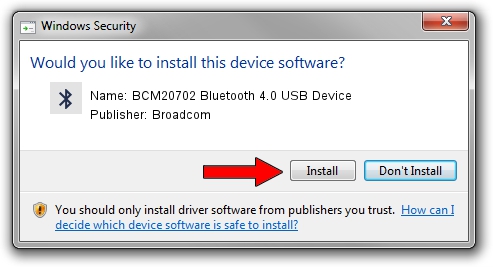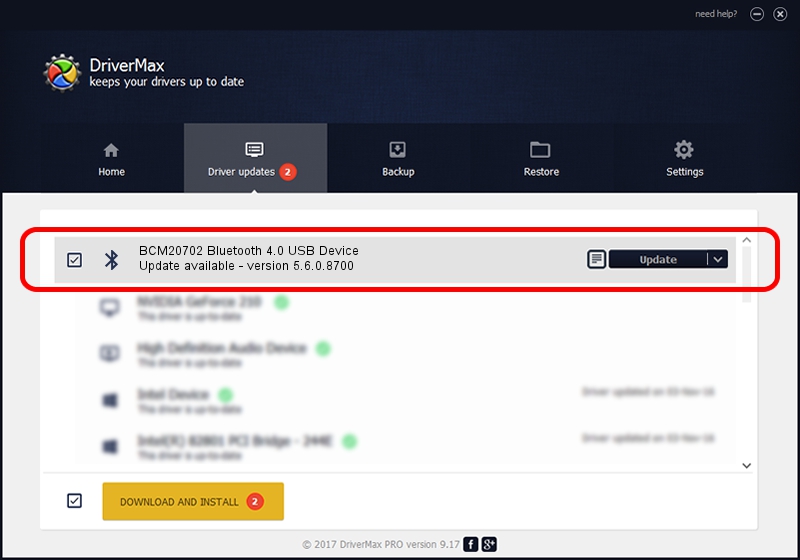Advertising seems to be blocked by your browser.
The ads help us provide this software and web site to you for free.
Please support our project by allowing our site to show ads.
Home /
Manufacturers /
Broadcom /
BCM20702 Bluetooth 4.0 USB Device /
USB/VID_0A5C&PID_21F5 /
5.6.0.8700 Oct 26, 2012
Broadcom BCM20702 Bluetooth 4.0 USB Device driver download and installation
BCM20702 Bluetooth 4.0 USB Device is a Bluetooth for Windows device. This driver was developed by Broadcom. USB/VID_0A5C&PID_21F5 is the matching hardware id of this device.
1. Install Broadcom BCM20702 Bluetooth 4.0 USB Device driver manually
- You can download from the link below the driver installer file for the Broadcom BCM20702 Bluetooth 4.0 USB Device driver. The archive contains version 5.6.0.8700 dated 2012-10-26 of the driver.
- Start the driver installer file from a user account with the highest privileges (rights). If your User Access Control Service (UAC) is enabled please confirm the installation of the driver and run the setup with administrative rights.
- Go through the driver installation wizard, which will guide you; it should be pretty easy to follow. The driver installation wizard will scan your computer and will install the right driver.
- When the operation finishes shutdown and restart your computer in order to use the updated driver. As you can see it was quite smple to install a Windows driver!
Driver rating 3 stars out of 94483 votes.
2. Installing the Broadcom BCM20702 Bluetooth 4.0 USB Device driver using DriverMax: the easy way
The advantage of using DriverMax is that it will install the driver for you in the easiest possible way and it will keep each driver up to date, not just this one. How can you install a driver using DriverMax? Let's take a look!
- Open DriverMax and push on the yellow button named ~SCAN FOR DRIVER UPDATES NOW~. Wait for DriverMax to scan and analyze each driver on your computer.
- Take a look at the list of detected driver updates. Search the list until you find the Broadcom BCM20702 Bluetooth 4.0 USB Device driver. Click on Update.
- Enjoy using the updated driver! :)

Aug 2 2016 2:55AM / Written by Daniel Statescu for DriverMax
follow @DanielStatescu