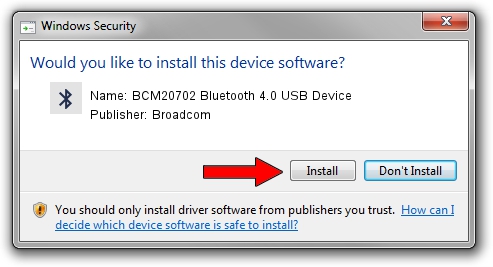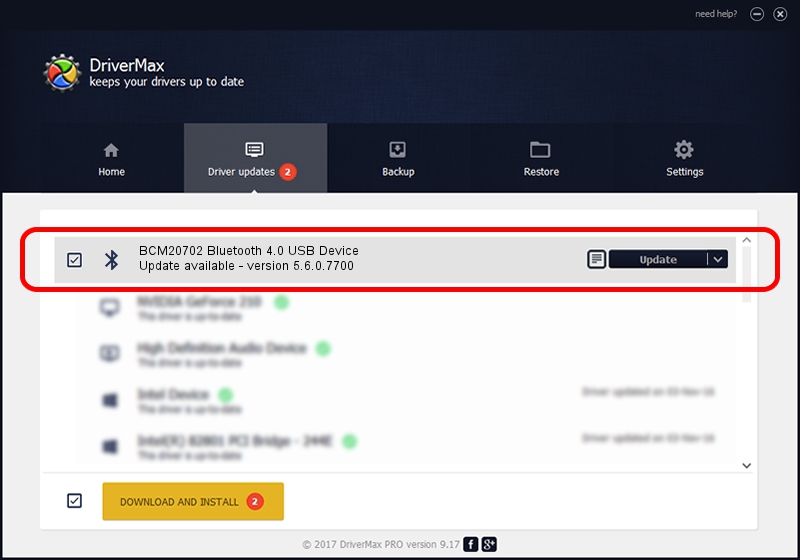Advertising seems to be blocked by your browser.
The ads help us provide this software and web site to you for free.
Please support our project by allowing our site to show ads.
Home /
Manufacturers /
Broadcom /
BCM20702 Bluetooth 4.0 USB Device /
USB/VID_0A5C&PID_21F5 /
5.6.0.7700 Dec 01, 2011
Download and install Broadcom BCM20702 Bluetooth 4.0 USB Device driver
BCM20702 Bluetooth 4.0 USB Device is a Bluetooth for Windows hardware device. This Windows driver was developed by Broadcom. The hardware id of this driver is USB/VID_0A5C&PID_21F5; this string has to match your hardware.
1. Broadcom BCM20702 Bluetooth 4.0 USB Device - install the driver manually
- Download the driver setup file for Broadcom BCM20702 Bluetooth 4.0 USB Device driver from the location below. This download link is for the driver version 5.6.0.7700 dated 2011-12-01.
- Run the driver installation file from a Windows account with the highest privileges (rights). If your UAC (User Access Control) is enabled then you will have to accept of the driver and run the setup with administrative rights.
- Go through the driver installation wizard, which should be pretty straightforward. The driver installation wizard will scan your PC for compatible devices and will install the driver.
- Shutdown and restart your computer and enjoy the fresh driver, as you can see it was quite smple.
Driver rating 3.7 stars out of 74678 votes.
2. How to use DriverMax to install Broadcom BCM20702 Bluetooth 4.0 USB Device driver
The advantage of using DriverMax is that it will setup the driver for you in the easiest possible way and it will keep each driver up to date, not just this one. How can you install a driver with DriverMax? Let's take a look!
- Open DriverMax and click on the yellow button that says ~SCAN FOR DRIVER UPDATES NOW~. Wait for DriverMax to analyze each driver on your computer.
- Take a look at the list of detected driver updates. Search the list until you find the Broadcom BCM20702 Bluetooth 4.0 USB Device driver. Click the Update button.
- That's all, the driver is now installed!

Jul 10 2016 2:40AM / Written by Dan Armano for DriverMax
follow @danarm