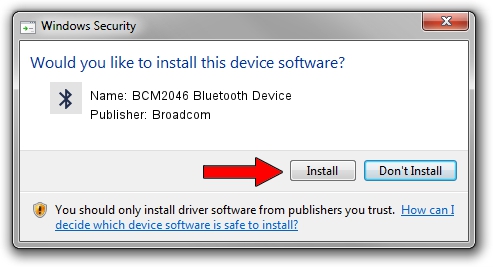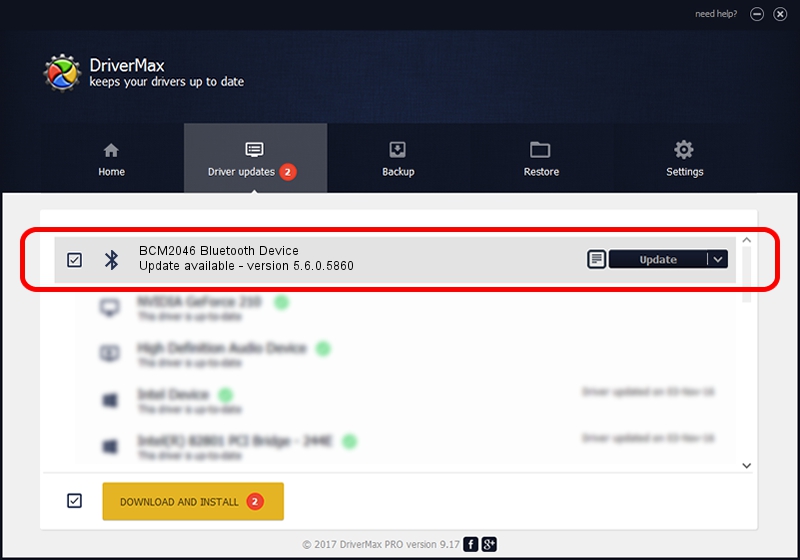Advertising seems to be blocked by your browser.
The ads help us provide this software and web site to you for free.
Please support our project by allowing our site to show ads.
Home /
Manufacturers /
Broadcom /
BCM2046 Bluetooth Device /
USB/VID_413C&PID_02B0 /
5.6.0.5860 Oct 03, 2010
Broadcom BCM2046 Bluetooth Device how to download and install the driver
BCM2046 Bluetooth Device is a Bluetooth for Windows hardware device. The Windows version of this driver was developed by Broadcom. The hardware id of this driver is USB/VID_413C&PID_02B0.
1. Broadcom BCM2046 Bluetooth Device driver - how to install it manually
- Download the driver setup file for Broadcom BCM2046 Bluetooth Device driver from the link below. This is the download link for the driver version 5.6.0.5860 released on 2010-10-03.
- Start the driver setup file from a Windows account with administrative rights. If your UAC (User Access Control) is started then you will have to accept of the driver and run the setup with administrative rights.
- Follow the driver installation wizard, which should be pretty straightforward. The driver installation wizard will analyze your PC for compatible devices and will install the driver.
- Shutdown and restart your computer and enjoy the fresh driver, it is as simple as that.
This driver was installed by many users and received an average rating of 4 stars out of 65527 votes.
2. How to use DriverMax to install Broadcom BCM2046 Bluetooth Device driver
The most important advantage of using DriverMax is that it will install the driver for you in the easiest possible way and it will keep each driver up to date, not just this one. How can you install a driver with DriverMax? Let's see!
- Start DriverMax and click on the yellow button that says ~SCAN FOR DRIVER UPDATES NOW~. Wait for DriverMax to scan and analyze each driver on your PC.
- Take a look at the list of detected driver updates. Scroll the list down until you find the Broadcom BCM2046 Bluetooth Device driver. Click the Update button.
- Finished installing the driver!