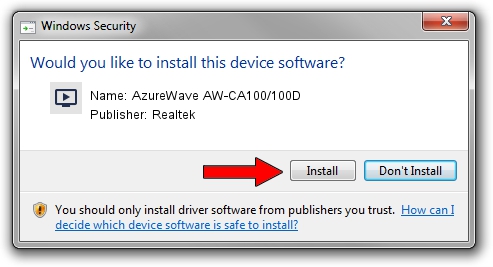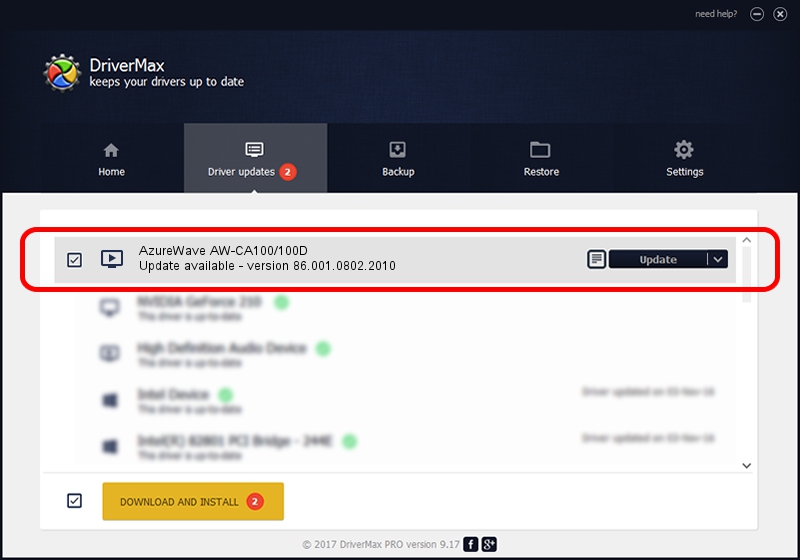Advertising seems to be blocked by your browser.
The ads help us provide this software and web site to you for free.
Please support our project by allowing our site to show ads.
Home /
Manufacturers /
Realtek /
AzureWave AW-CA100/100D /
USB/VID_13D3&PID_3282 /
86.001.0802.2010 Aug 02, 2010
Download and install Realtek AzureWave AW-CA100/100D driver
AzureWave AW-CA100/100D is a MEDIA hardware device. This driver was developed by Realtek. The hardware id of this driver is USB/VID_13D3&PID_3282.
1. Manually install Realtek AzureWave AW-CA100/100D driver
- You can download from the link below the driver installer file for the Realtek AzureWave AW-CA100/100D driver. The archive contains version 86.001.0802.2010 dated 2010-08-02 of the driver.
- Start the driver installer file from a user account with administrative rights. If your User Access Control Service (UAC) is started please confirm the installation of the driver and run the setup with administrative rights.
- Follow the driver installation wizard, which will guide you; it should be quite easy to follow. The driver installation wizard will analyze your computer and will install the right driver.
- When the operation finishes restart your PC in order to use the updated driver. As you can see it was quite smple to install a Windows driver!
File size of the driver: 118446 bytes (115.67 KB)
This driver was installed by many users and received an average rating of 4.7 stars out of 37544 votes.
This driver was released for the following versions of Windows:
- This driver works on Windows 2000 32 bits
- This driver works on Windows Server 2003 32 bits
- This driver works on Windows XP 32 bits
- This driver works on Windows Vista 32 bits
- This driver works on Windows 7 32 bits
- This driver works on Windows 8 32 bits
- This driver works on Windows 8.1 32 bits
- This driver works on Windows 10 32 bits
- This driver works on Windows 11 32 bits
2. Installing the Realtek AzureWave AW-CA100/100D driver using DriverMax: the easy way
The most important advantage of using DriverMax is that it will setup the driver for you in the easiest possible way and it will keep each driver up to date, not just this one. How can you install a driver with DriverMax? Let's see!
- Open DriverMax and click on the yellow button that says ~SCAN FOR DRIVER UPDATES NOW~. Wait for DriverMax to analyze each driver on your PC.
- Take a look at the list of detected driver updates. Search the list until you find the Realtek AzureWave AW-CA100/100D driver. Click the Update button.
- Finished installing the driver!

Jul 13 2016 7:12PM / Written by Andreea Kartman for DriverMax
follow @DeeaKartman