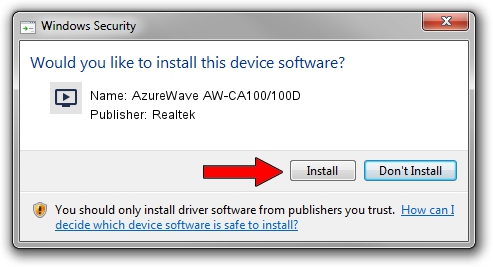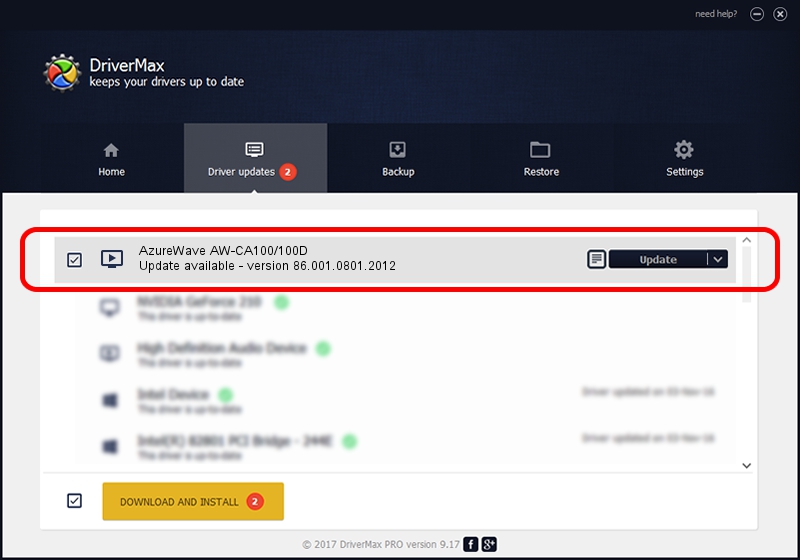Advertising seems to be blocked by your browser.
The ads help us provide this software and web site to you for free.
Please support our project by allowing our site to show ads.
Home /
Manufacturers /
Realtek /
AzureWave AW-CA100/100D /
USB/VID_13D3&PID_3282 /
86.001.0801.2012 Aug 01, 2012
Realtek AzureWave AW-CA100/100D driver download and installation
AzureWave AW-CA100/100D is a MEDIA hardware device. The Windows version of this driver was developed by Realtek. The hardware id of this driver is USB/VID_13D3&PID_3282.
1. Manually install Realtek AzureWave AW-CA100/100D driver
- Download the driver setup file for Realtek AzureWave AW-CA100/100D driver from the location below. This download link is for the driver version 86.001.0801.2012 released on 2012-08-01.
- Start the driver setup file from a Windows account with the highest privileges (rights). If your User Access Control (UAC) is running then you will have to confirm the installation of the driver and run the setup with administrative rights.
- Follow the driver installation wizard, which should be quite straightforward. The driver installation wizard will scan your PC for compatible devices and will install the driver.
- Restart your PC and enjoy the fresh driver, it is as simple as that.
File size of the driver: 125060 bytes (122.13 KB)
This driver was rated with an average of 5 stars by 15450 users.
This driver will work for the following versions of Windows:
- This driver works on Windows 2000 32 bits
- This driver works on Windows Server 2003 32 bits
- This driver works on Windows XP 32 bits
- This driver works on Windows Vista 32 bits
- This driver works on Windows 7 32 bits
- This driver works on Windows 8 32 bits
- This driver works on Windows 8.1 32 bits
- This driver works on Windows 10 32 bits
- This driver works on Windows 11 32 bits
2. Installing the Realtek AzureWave AW-CA100/100D driver using DriverMax: the easy way
The advantage of using DriverMax is that it will setup the driver for you in the easiest possible way and it will keep each driver up to date, not just this one. How easy can you install a driver using DriverMax? Let's take a look!
- Start DriverMax and click on the yellow button named ~SCAN FOR DRIVER UPDATES NOW~. Wait for DriverMax to analyze each driver on your computer.
- Take a look at the list of detected driver updates. Scroll the list down until you find the Realtek AzureWave AW-CA100/100D driver. Click the Update button.
- Enjoy using the updated driver! :)

Jul 10 2016 6:02AM / Written by Andreea Kartman for DriverMax
follow @DeeaKartman