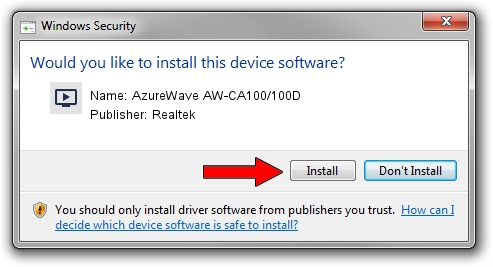Advertising seems to be blocked by your browser.
The ads help us provide this software and web site to you for free.
Please support our project by allowing our site to show ads.
Home /
Manufacturers /
Realtek /
AzureWave AW-CA100/100D /
USB/VID_13D3&PID_3282 /
64.001.1028.2009 Oct 28, 2009
Realtek AzureWave AW-CA100/100D driver download and installation
AzureWave AW-CA100/100D is a MEDIA device. This Windows driver was developed by Realtek. In order to make sure you are downloading the exact right driver the hardware id is USB/VID_13D3&PID_3282.
1. Realtek AzureWave AW-CA100/100D driver - how to install it manually
- You can download from the link below the driver setup file for the Realtek AzureWave AW-CA100/100D driver. The archive contains version 64.001.1028.2009 dated 2009-10-28 of the driver.
- Start the driver installer file from a user account with the highest privileges (rights). If your User Access Control Service (UAC) is running please confirm the installation of the driver and run the setup with administrative rights.
- Go through the driver installation wizard, which will guide you; it should be pretty easy to follow. The driver installation wizard will scan your PC and will install the right driver.
- When the operation finishes restart your computer in order to use the updated driver. It is as simple as that to install a Windows driver!
Driver file size: 86465 bytes (84.44 KB)
Driver rating 4.6 stars out of 20266 votes.
This driver will work for the following versions of Windows:
- This driver works on Windows 2000 64 bits
- This driver works on Windows Server 2003 64 bits
- This driver works on Windows XP 64 bits
- This driver works on Windows Vista 64 bits
- This driver works on Windows 7 64 bits
- This driver works on Windows 8 64 bits
- This driver works on Windows 8.1 64 bits
- This driver works on Windows 10 64 bits
- This driver works on Windows 11 64 bits
2. How to use DriverMax to install Realtek AzureWave AW-CA100/100D driver
The most important advantage of using DriverMax is that it will install the driver for you in the easiest possible way and it will keep each driver up to date, not just this one. How can you install a driver with DriverMax? Let's take a look!
- Open DriverMax and press on the yellow button named ~SCAN FOR DRIVER UPDATES NOW~. Wait for DriverMax to scan and analyze each driver on your PC.
- Take a look at the list of available driver updates. Scroll the list down until you locate the Realtek AzureWave AW-CA100/100D driver. Click the Update button.
- That's it, you installed your first driver!

Jul 30 2016 10:07AM / Written by Andreea Kartman for DriverMax
follow @DeeaKartman