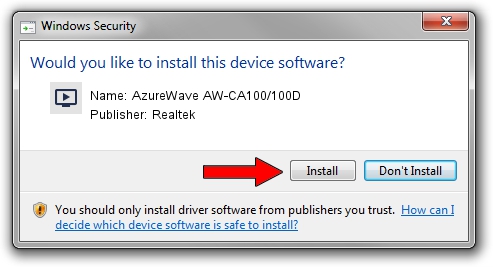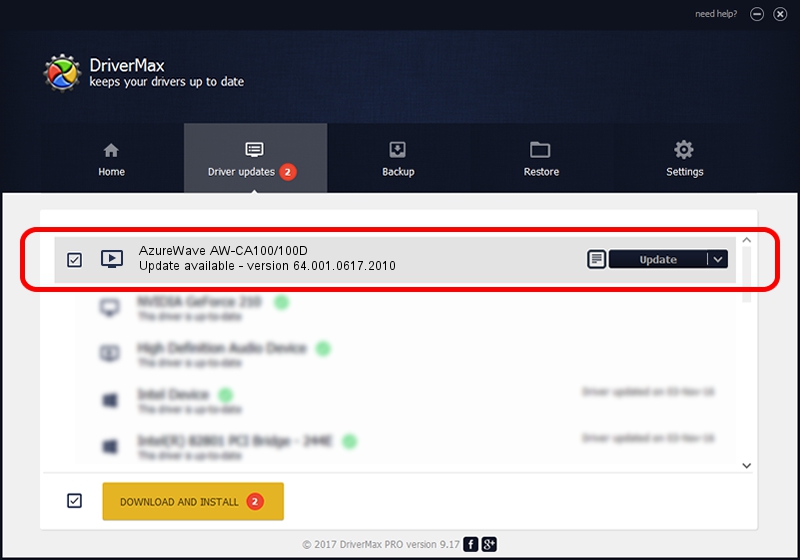Advertising seems to be blocked by your browser.
The ads help us provide this software and web site to you for free.
Please support our project by allowing our site to show ads.
Home /
Manufacturers /
Realtek /
AzureWave AW-CA100/100D /
USB/VID_13D3&PID_3282 /
64.001.0617.2010 Jun 17, 2010
Download and install Realtek AzureWave AW-CA100/100D driver
AzureWave AW-CA100/100D is a MEDIA hardware device. The Windows version of this driver was developed by Realtek. The hardware id of this driver is USB/VID_13D3&PID_3282.
1. How to manually install Realtek AzureWave AW-CA100/100D driver
- Download the driver setup file for Realtek AzureWave AW-CA100/100D driver from the link below. This download link is for the driver version 64.001.0617.2010 released on 2010-06-17.
- Start the driver installation file from a Windows account with the highest privileges (rights). If your User Access Control Service (UAC) is started then you will have to confirm the installation of the driver and run the setup with administrative rights.
- Follow the driver installation wizard, which should be quite easy to follow. The driver installation wizard will analyze your PC for compatible devices and will install the driver.
- Shutdown and restart your computer and enjoy the new driver, it is as simple as that.
File size of the driver: 134019 bytes (130.88 KB)
This driver received an average rating of 4.2 stars out of 57793 votes.
This driver is compatible with the following versions of Windows:
- This driver works on Windows 2000 64 bits
- This driver works on Windows Server 2003 64 bits
- This driver works on Windows XP 64 bits
- This driver works on Windows Vista 64 bits
- This driver works on Windows 7 64 bits
- This driver works on Windows 8 64 bits
- This driver works on Windows 8.1 64 bits
- This driver works on Windows 10 64 bits
- This driver works on Windows 11 64 bits
2. How to install Realtek AzureWave AW-CA100/100D driver using DriverMax
The advantage of using DriverMax is that it will setup the driver for you in just a few seconds and it will keep each driver up to date, not just this one. How easy can you install a driver with DriverMax? Let's follow a few steps!
- Start DriverMax and press on the yellow button that says ~SCAN FOR DRIVER UPDATES NOW~. Wait for DriverMax to scan and analyze each driver on your PC.
- Take a look at the list of detected driver updates. Search the list until you locate the Realtek AzureWave AW-CA100/100D driver. Click the Update button.
- Enjoy using the updated driver! :)

Aug 13 2016 12:13PM / Written by Dan Armano for DriverMax
follow @danarm