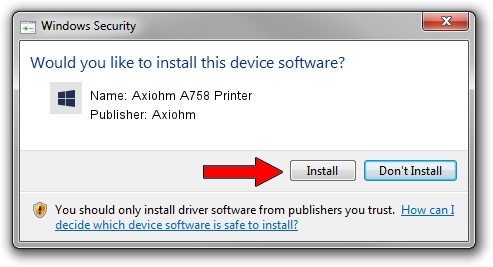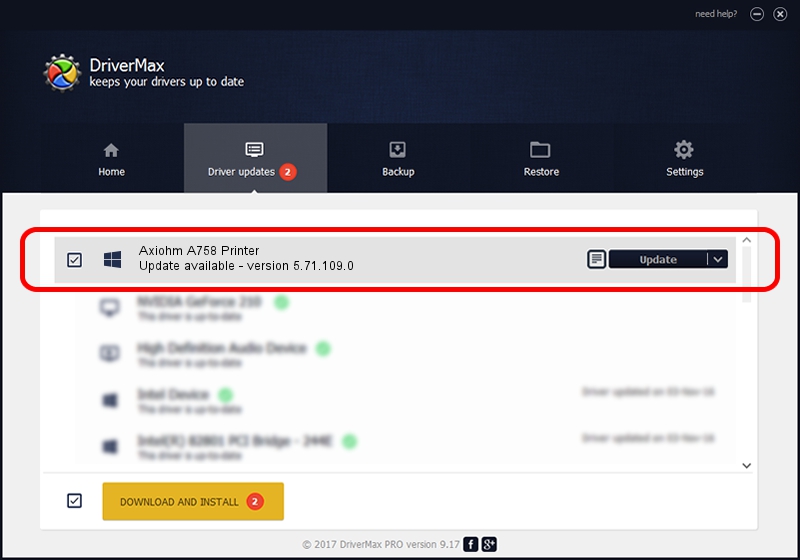Advertising seems to be blocked by your browser.
The ads help us provide this software and web site to you for free.
Please support our project by allowing our site to show ads.
Home /
Manufacturers /
Axiohm /
Axiohm A758 Printer /
USB/VID_05D9&PID_A758 /
5.71.109.0 Aug 03, 2013
Driver for Axiohm Axiohm A758 Printer - downloading and installing it
Axiohm A758 Printer is a Ion Multi Port Serial device. The Windows version of this driver was developed by Axiohm. USB/VID_05D9&PID_A758 is the matching hardware id of this device.
1. Axiohm Axiohm A758 Printer driver - how to install it manually
- You can download from the link below the driver installer file for the Axiohm Axiohm A758 Printer driver. The archive contains version 5.71.109.0 released on 2013-08-03 of the driver.
- Start the driver installer file from a user account with the highest privileges (rights). If your User Access Control Service (UAC) is started please accept of the driver and run the setup with administrative rights.
- Go through the driver setup wizard, which will guide you; it should be pretty easy to follow. The driver setup wizard will analyze your computer and will install the right driver.
- When the operation finishes restart your computer in order to use the updated driver. As you can see it was quite smple to install a Windows driver!
This driver was installed by many users and received an average rating of 3.4 stars out of 95338 votes.
2. How to install Axiohm Axiohm A758 Printer driver using DriverMax
The advantage of using DriverMax is that it will setup the driver for you in the easiest possible way and it will keep each driver up to date, not just this one. How easy can you install a driver with DriverMax? Let's follow a few steps!
- Start DriverMax and click on the yellow button named ~SCAN FOR DRIVER UPDATES NOW~. Wait for DriverMax to analyze each driver on your PC.
- Take a look at the list of driver updates. Scroll the list down until you locate the Axiohm Axiohm A758 Printer driver. Click the Update button.
- Finished installing the driver!

Jun 22 2016 12:39AM / Written by Dan Armano for DriverMax
follow @danarm