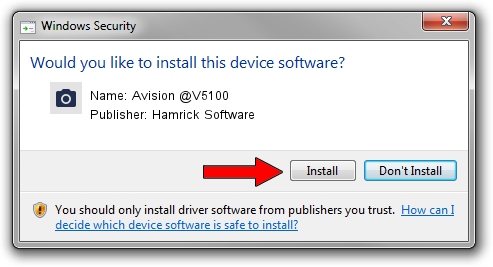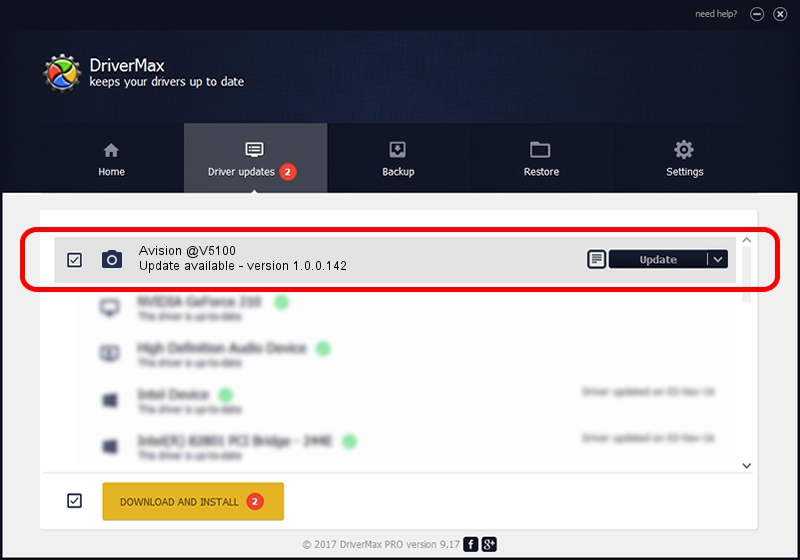Advertising seems to be blocked by your browser.
The ads help us provide this software and web site to you for free.
Please support our project by allowing our site to show ads.
Home /
Manufacturers /
Hamrick Software /
Avision @V5100 /
USB/Vid_0638&Pid_0a45 /
1.0.0.142 Aug 21, 2006
Hamrick Software Avision @V5100 how to download and install the driver
Avision @V5100 is a Imaging Devices hardware device. This driver was developed by Hamrick Software. USB/Vid_0638&Pid_0a45 is the matching hardware id of this device.
1. Install Hamrick Software Avision @V5100 driver manually
- Download the driver setup file for Hamrick Software Avision @V5100 driver from the location below. This download link is for the driver version 1.0.0.142 released on 2006-08-21.
- Run the driver installation file from a Windows account with the highest privileges (rights). If your User Access Control Service (UAC) is started then you will have to confirm the installation of the driver and run the setup with administrative rights.
- Follow the driver installation wizard, which should be pretty straightforward. The driver installation wizard will analyze your PC for compatible devices and will install the driver.
- Restart your computer and enjoy the fresh driver, as you can see it was quite smple.
Driver rating 3.1 stars out of 15970 votes.
2. How to install Hamrick Software Avision @V5100 driver using DriverMax
The most important advantage of using DriverMax is that it will install the driver for you in the easiest possible way and it will keep each driver up to date. How can you install a driver using DriverMax? Let's take a look!
- Start DriverMax and click on the yellow button that says ~SCAN FOR DRIVER UPDATES NOW~. Wait for DriverMax to scan and analyze each driver on your computer.
- Take a look at the list of available driver updates. Search the list until you locate the Hamrick Software Avision @V5100 driver. Click the Update button.
- Finished installing the driver!

Sep 9 2024 8:13PM / Written by Dan Armano for DriverMax
follow @danarm