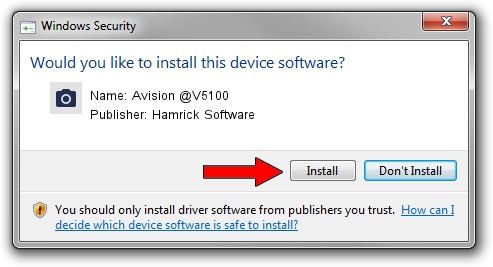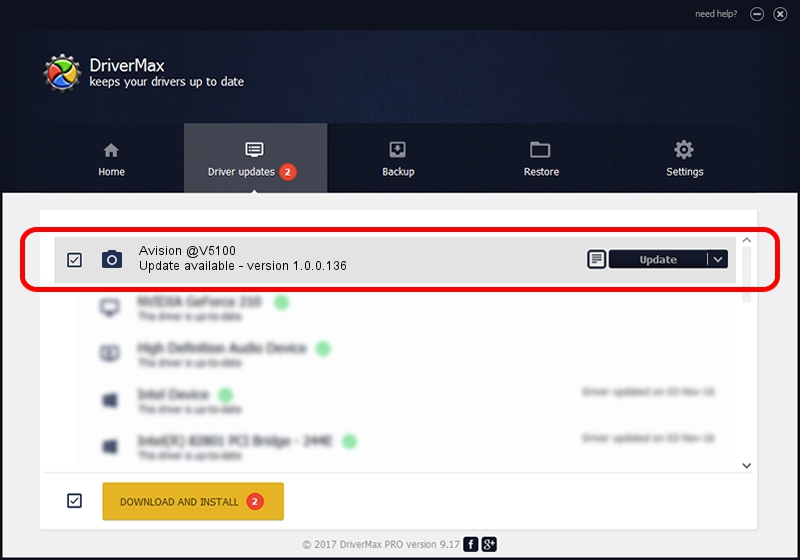Advertising seems to be blocked by your browser.
The ads help us provide this software and web site to you for free.
Please support our project by allowing our site to show ads.
Home /
Manufacturers /
Hamrick Software /
Avision @V5100 /
USB/Vid_0638&Pid_0a45 /
1.0.0.136 Aug 21, 2006
Hamrick Software Avision @V5100 how to download and install the driver
Avision @V5100 is a Imaging Devices hardware device. This Windows driver was developed by Hamrick Software. The hardware id of this driver is USB/Vid_0638&Pid_0a45; this string has to match your hardware.
1. Install Hamrick Software Avision @V5100 driver manually
- Download the setup file for Hamrick Software Avision @V5100 driver from the link below. This download link is for the driver version 1.0.0.136 dated 2006-08-21.
- Run the driver setup file from a Windows account with the highest privileges (rights). If your User Access Control (UAC) is running then you will have to confirm the installation of the driver and run the setup with administrative rights.
- Follow the driver setup wizard, which should be quite straightforward. The driver setup wizard will scan your PC for compatible devices and will install the driver.
- Shutdown and restart your PC and enjoy the new driver, it is as simple as that.
Driver rating 3.5 stars out of 7686 votes.
2. Installing the Hamrick Software Avision @V5100 driver using DriverMax: the easy way
The advantage of using DriverMax is that it will setup the driver for you in just a few seconds and it will keep each driver up to date. How can you install a driver with DriverMax? Let's see!
- Open DriverMax and push on the yellow button that says ~SCAN FOR DRIVER UPDATES NOW~. Wait for DriverMax to scan and analyze each driver on your PC.
- Take a look at the list of available driver updates. Scroll the list down until you locate the Hamrick Software Avision @V5100 driver. Click the Update button.
- That's all, the driver is now installed!

Sep 15 2024 6:28AM / Written by Daniel Statescu for DriverMax
follow @DanielStatescu