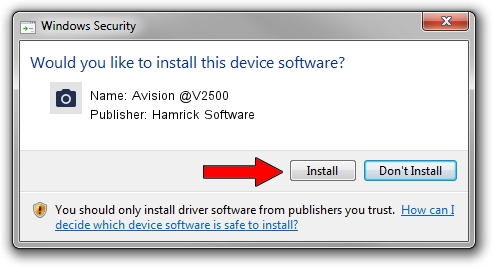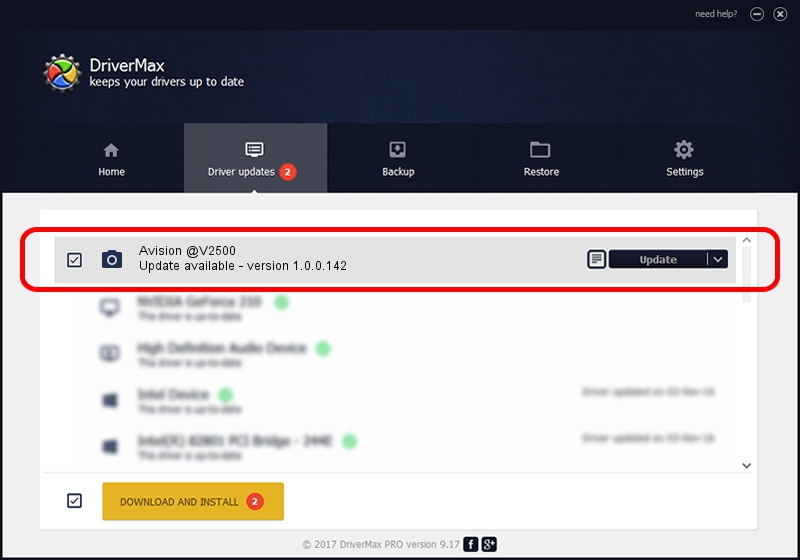Advertising seems to be blocked by your browser.
The ads help us provide this software and web site to you for free.
Please support our project by allowing our site to show ads.
Home /
Manufacturers /
Hamrick Software /
Avision @V2500 /
USB/Vid_0638&Pid_0aa1 /
1.0.0.142 Aug 21, 2006
Hamrick Software Avision @V2500 how to download and install the driver
Avision @V2500 is a Imaging Devices hardware device. This Windows driver was developed by Hamrick Software. In order to make sure you are downloading the exact right driver the hardware id is USB/Vid_0638&Pid_0aa1.
1. Install Hamrick Software Avision @V2500 driver manually
- You can download from the link below the driver installer file for the Hamrick Software Avision @V2500 driver. The archive contains version 1.0.0.142 dated 2006-08-21 of the driver.
- Run the driver installer file from a user account with administrative rights. If your UAC (User Access Control) is started please accept of the driver and run the setup with administrative rights.
- Follow the driver setup wizard, which will guide you; it should be quite easy to follow. The driver setup wizard will scan your computer and will install the right driver.
- When the operation finishes restart your computer in order to use the updated driver. As you can see it was quite smple to install a Windows driver!
This driver received an average rating of 3.3 stars out of 14468 votes.
2. How to install Hamrick Software Avision @V2500 driver using DriverMax
The advantage of using DriverMax is that it will install the driver for you in the easiest possible way and it will keep each driver up to date. How easy can you install a driver with DriverMax? Let's take a look!
- Start DriverMax and push on the yellow button that says ~SCAN FOR DRIVER UPDATES NOW~. Wait for DriverMax to analyze each driver on your PC.
- Take a look at the list of available driver updates. Search the list until you find the Hamrick Software Avision @V2500 driver. Click on Update.
- That's all, the driver is now installed!

Sep 9 2024 8:17PM / Written by Andreea Kartman for DriverMax
follow @DeeaKartman