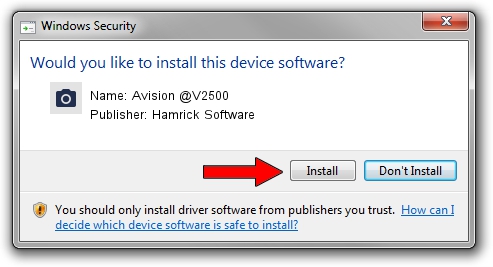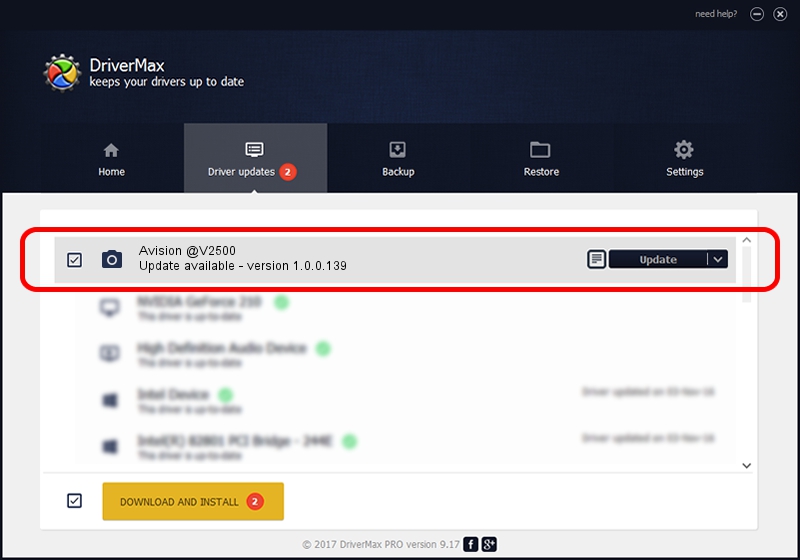Advertising seems to be blocked by your browser.
The ads help us provide this software and web site to you for free.
Please support our project by allowing our site to show ads.
Home /
Manufacturers /
Hamrick Software /
Avision @V2500 /
USB/Vid_0638&Pid_0aa1 /
1.0.0.139 Aug 21, 2006
Hamrick Software Avision @V2500 driver download and installation
Avision @V2500 is a Imaging Devices device. This driver was developed by Hamrick Software. USB/Vid_0638&Pid_0aa1 is the matching hardware id of this device.
1. How to manually install Hamrick Software Avision @V2500 driver
- Download the setup file for Hamrick Software Avision @V2500 driver from the location below. This is the download link for the driver version 1.0.0.139 released on 2006-08-21.
- Start the driver installation file from a Windows account with the highest privileges (rights). If your User Access Control Service (UAC) is running then you will have to confirm the installation of the driver and run the setup with administrative rights.
- Go through the driver installation wizard, which should be pretty straightforward. The driver installation wizard will scan your PC for compatible devices and will install the driver.
- Restart your PC and enjoy the updated driver, it is as simple as that.
Driver rating 3.3 stars out of 68669 votes.
2. The easy way: using DriverMax to install Hamrick Software Avision @V2500 driver
The most important advantage of using DriverMax is that it will install the driver for you in the easiest possible way and it will keep each driver up to date, not just this one. How can you install a driver with DriverMax? Let's take a look!
- Open DriverMax and click on the yellow button that says ~SCAN FOR DRIVER UPDATES NOW~. Wait for DriverMax to scan and analyze each driver on your computer.
- Take a look at the list of detected driver updates. Search the list until you find the Hamrick Software Avision @V2500 driver. Click on Update.
- That's it, you installed your first driver!

Sep 1 2024 10:10PM / Written by Daniel Statescu for DriverMax
follow @DanielStatescu