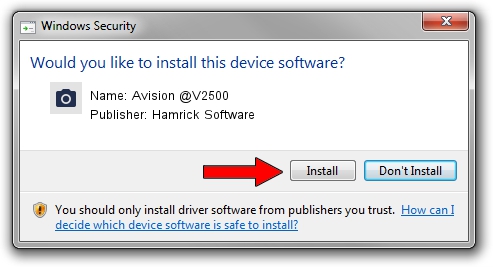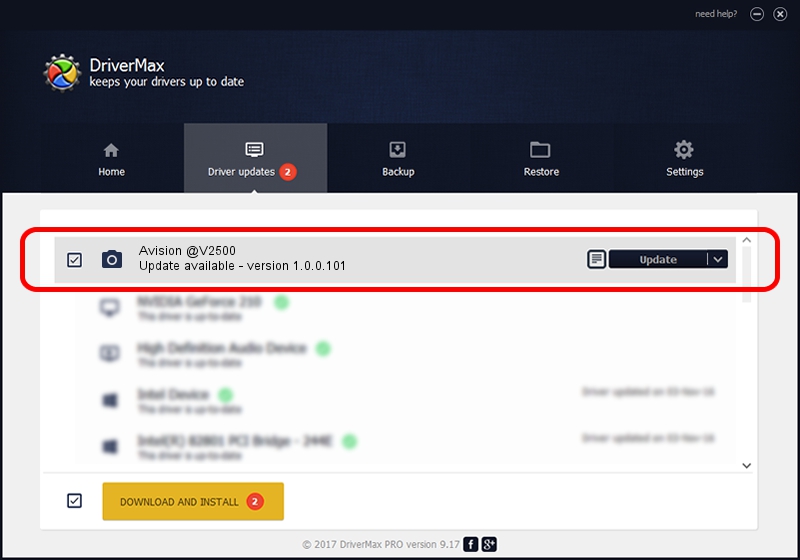Advertising seems to be blocked by your browser.
The ads help us provide this software and web site to you for free.
Please support our project by allowing our site to show ads.
Home /
Manufacturers /
Hamrick Software /
Avision @V2500 /
USB/Vid_0638&Pid_0aa1 /
1.0.0.101 Aug 21, 2006
Download and install Hamrick Software Avision @V2500 driver
Avision @V2500 is a Imaging Devices device. This Windows driver was developed by Hamrick Software. The hardware id of this driver is USB/Vid_0638&Pid_0aa1.
1. Manually install Hamrick Software Avision @V2500 driver
- Download the setup file for Hamrick Software Avision @V2500 driver from the location below. This download link is for the driver version 1.0.0.101 dated 2006-08-21.
- Run the driver setup file from a Windows account with the highest privileges (rights). If your User Access Control (UAC) is started then you will have to confirm the installation of the driver and run the setup with administrative rights.
- Go through the driver setup wizard, which should be pretty straightforward. The driver setup wizard will analyze your PC for compatible devices and will install the driver.
- Shutdown and restart your PC and enjoy the new driver, as you can see it was quite smple.
This driver was rated with an average of 3.7 stars by 86972 users.
2. How to use DriverMax to install Hamrick Software Avision @V2500 driver
The advantage of using DriverMax is that it will setup the driver for you in the easiest possible way and it will keep each driver up to date. How easy can you install a driver with DriverMax? Let's see!
- Start DriverMax and press on the yellow button that says ~SCAN FOR DRIVER UPDATES NOW~. Wait for DriverMax to analyze each driver on your PC.
- Take a look at the list of driver updates. Scroll the list down until you locate the Hamrick Software Avision @V2500 driver. Click on Update.
- Enjoy using the updated driver! :)

Sep 4 2024 8:42AM / Written by Dan Armano for DriverMax
follow @danarm