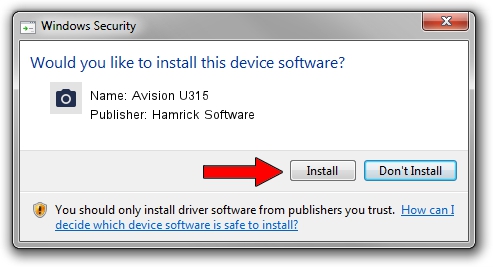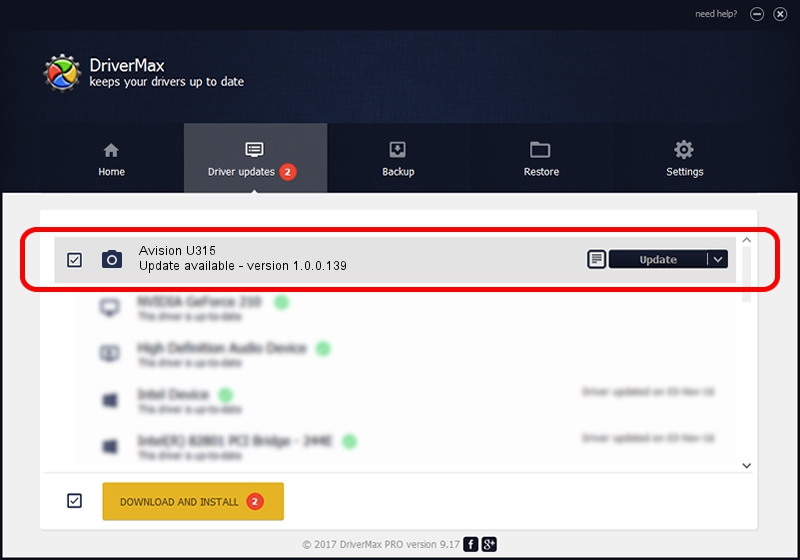Advertising seems to be blocked by your browser.
The ads help us provide this software and web site to you for free.
Please support our project by allowing our site to show ads.
Home /
Manufacturers /
Hamrick Software /
Avision U315 /
USB/Vid_0638&Pid_2b3a /
1.0.0.139 Aug 21, 2006
Hamrick Software Avision U315 how to download and install the driver
Avision U315 is a Imaging Devices hardware device. This driver was developed by Hamrick Software. The hardware id of this driver is USB/Vid_0638&Pid_2b3a; this string has to match your hardware.
1. Hamrick Software Avision U315 driver - how to install it manually
- Download the setup file for Hamrick Software Avision U315 driver from the location below. This is the download link for the driver version 1.0.0.139 dated 2006-08-21.
- Run the driver setup file from a Windows account with the highest privileges (rights). If your UAC (User Access Control) is running then you will have to accept of the driver and run the setup with administrative rights.
- Go through the driver installation wizard, which should be quite straightforward. The driver installation wizard will analyze your PC for compatible devices and will install the driver.
- Restart your computer and enjoy the updated driver, as you can see it was quite smple.
This driver was rated with an average of 3.7 stars by 67298 users.
2. How to install Hamrick Software Avision U315 driver using DriverMax
The most important advantage of using DriverMax is that it will install the driver for you in the easiest possible way and it will keep each driver up to date, not just this one. How can you install a driver with DriverMax? Let's take a look!
- Open DriverMax and click on the yellow button named ~SCAN FOR DRIVER UPDATES NOW~. Wait for DriverMax to scan and analyze each driver on your computer.
- Take a look at the list of driver updates. Search the list until you find the Hamrick Software Avision U315 driver. Click on Update.
- Finished installing the driver!

Sep 1 2024 10:35PM / Written by Dan Armano for DriverMax
follow @danarm